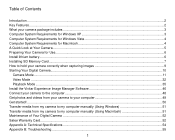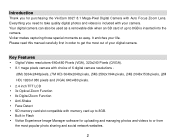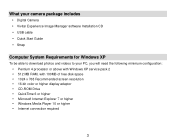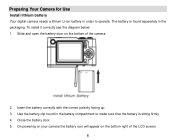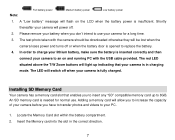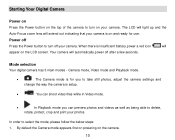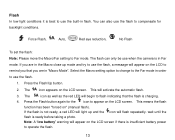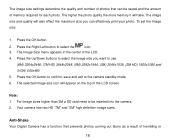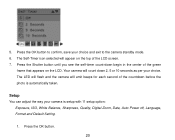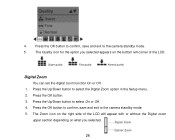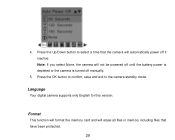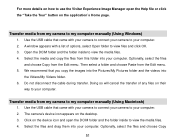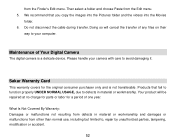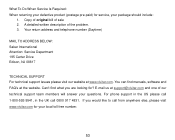Vivitar 8027 Support and Manuals
Get Help and Manuals for this Vivitar item

View All Support Options Below
Free Vivitar 8027 manuals!
Problems with Vivitar 8027?
Ask a Question
Free Vivitar 8027 manuals!
Problems with Vivitar 8027?
Ask a Question
Vivitar 8027 Videos
Popular Vivitar 8027 Manual Pages
Vivitar 8027 Reviews
We have not received any reviews for Vivitar yet.