Xerox 91909704 - Printers ML420N - 120V Support and Manuals
Get Help and Manuals for this Xerox item
This item is in your list!

View All Support Options Below
Free Xerox 91909704 manuals!
Problems with Xerox 91909704?
Ask a Question
Free Xerox 91909704 manuals!
Problems with Xerox 91909704?
Ask a Question
Popular Xerox 91909704 Manual Pages
User Guide - Page 2


... or trademarks of Microsoft Corporation in the United States and other companies does not necessarily constitute endorsement by the Oki Data Training and Publications Department.
Oki Data also cannot guarantee that the information in this guide will not affect the applicability of International Business Machines Corp. Written and produced by Oki Data.
Epson is a registered trademark...
User Guide - Page 4


...; Do not use liquid or aerosol cleaners.
• To protect your printer from the routine maintenance described in "Service and Support" for having your printer serviced. Opening the cover may expose you 're following the operating instructions.
4 Microline 420/421 User's Guide These are blocked. The printer has been dropped or its cabinet has been damaged.
- If you clean...
User Guide - Page 5


...8
Internet Support 8 Paper Park 8 Operation Tips 9 Top of Form (TOF 9 Turning the Platen Knob 9 Controlling Access to the Printer 9
Chapter 3: Using Your Printer 10
Parts Identification: Rear Feed (Continuous Forms 10 Parts Identification: ...
Forms Tear-Off Feature 17 Potential Problems with Software Packages 17 Changing the Forms Tear-Off Setting 18 Manual Forms Tear Off 18
Paper Park ...
User Guide - Page 6


... 59
Chapter 6: Troubleshooting 60
General Information 60 Problems / Solutions 61
Appendix A: Parts & Accessories 66
Purchasing Parts & Accessories 66 Replacement Parts 67 Accessories 68
Appendix B: Printer Control Codes 69
IBM Proprinter III Commands 69 Epson FX Commands 72 Oki MICROLINE Standard Commands 75
Appendix C: Specifications 78
Appendix D: Installation 84
Location 84...
User Guide - Page 7


..., with built-in rear push tractor and zero-tear forms capability.
• Blazing print speeds, in characters per second: - Oki Data on the Internet
The Oki Data Web Sites provide the most current information available on your printer. You may reach Oki Data via Oki Data's Web Sites.
Super Speed Draft (SSD) Mode: 570 cps
• This rugged 9-pin...
User Guide - Page 8
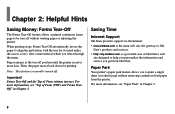
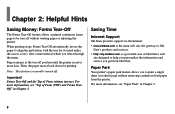
...Saving Time
Internet Support
Oki Data provides support via the Internet:
• www.okidata.com is the main web site, the gateway to Oki Data's products and services.
• http://my.okidata.com is normally turned off without removing continuous feed paper from Oki Data.
Note: This feature is a powerful area of Form settings interact.
Paper Park
Your printer's paper park feature...
User Guide - Page 17


...sending data to the tear position manually (see next page). Note: You can be torn off position until the printer receives more data. When data is engaged.
Forms Tear-Off Feature
Note: This feature is set ... the time interval which you selected through the menu. Using Your Printer 17 Potential Problems with labels or multipart forms!
Forms Tear-Off cannot be activated.
Then, ...
User Guide - Page 18
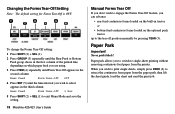
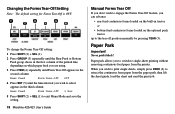
... Mode and save the setting.
18 Microline 420/421 User's Guide
Manual Forms Tear Off
If you... don't wish to engage the Forms Tear-Off feature, you can advance
• rear-feed continuous forms loaded on the built-in tractor or
• bottom-feed continuous forms loaded on the optional push tractor
up to retract the continuous form paper from the printer...
User Guide - Page 29
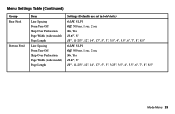
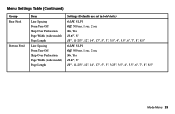
...)
Group Rear Feed
Bottom Feed
Item Line Spacing Form Tear-Off Skip Over Perforation Page Width (wide model) Page Length Line Spacing Form Tear-Off Skip Over Perforation Page Width (wide model) Page Length
Settings (Defaults are set in bold italic) 6 LPI, 8 LPI Off, 500 ms, 1 sec, 2 sec No, Yes 13.6", 8" 11", 11-2/3", 12...
User Guide - Page 34


... model) Page Length Line Spacing Bottom Margin Page Length
Settings (Defaults are set in bold italic) 6 LPI, 8 LPI Valid, Invalid 8", 13.6" 11", 11-2/3", 12", 14", 17", 5", 3.5", 4", 5.5", 6", 7", 8", 8.5" 6 LPI, 8 LPI Valid, Invalid 11", 11-2/3", 12", 14", 17", 5", 3.5", 4", 5.5", 6", 7", 8", 8.5"
* Appears only when the optional Cut Sheet Feeder is installed.
34 Microline 420/421User's Guide
User Guide - Page 38


...automatically overridden by Menu Setting."
38 Microline 420/421User's Guide I-Prime, Default = Buffer Print
Determines what the printer will not be controlled through the printer's control panel which ...more lines on each page.
Select this setting if you are using the printer.
Important! Language Set, Default = American
Replaces certain standard symbols with special characters used ...
User Guide - Page 61


... group and change your printer driver. • Your printer driver settings can override settings in Chapter 4. If you have the menu and front panel set.
The I-Prime signal will automatically override any settings from the
printer menu or printer front panel.
Problem
Nothing happens when I Prime to Yes.
Troubleshooting 61
Solution Remember: • Settings in your software...
User Guide - Page 64
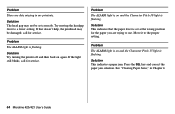
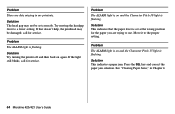
... doesn't help, the printhead may not be damaged;
Move it to use. Solution This indicates a paper jam. Problem There are trying to the proper setting. Try moving the headgap lever to a lower setting. Problem
The ALARM light is on again. call for the paper you are dots missing in Chapter 4.
64 Microline 420/421 User's Guide
User Guide - Page 66


... you purchase, know your printer model number (see the front of the unit) and have the correct part number and description of the item. Appendix A: Parts & Accessories
Purchasing Parts & Accessories
Before you to register your product and personalize your own support needs)
http://www.okidata.com (provides general information)
• In the United States, purchase directly from Oki Data -
User Guide - Page 97


printer settings 61 Specifications 78 Standard Character Set 28 Symbol Sets 28, 38
T
Temperature Specifications 83 Tests
ASCII Test 91 Font Sample Test...Print Option 68 Sheet Guide 67 Single Sheet
Cut Sheet Feeder Option 68 Jams 58 Loading 53 Skip Over Perforation 29 Software Embedded commands 62 Matching drivers to factory default 16 Setting 12 Standard Setting 12, 16 Typefaces ...
Xerox 91909704 Reviews
Do you have an experience with the Xerox 91909704 that you would like to share?
Earn 750 points for your review!
We have not received any reviews for Xerox yet.
Earn 750 points for your review!
