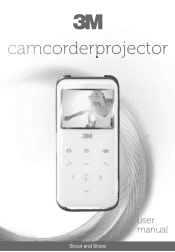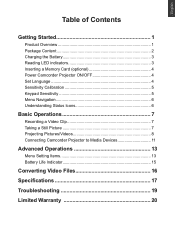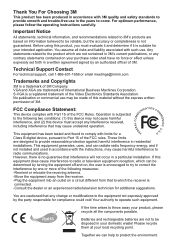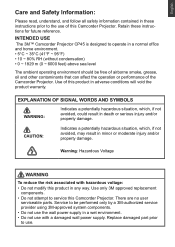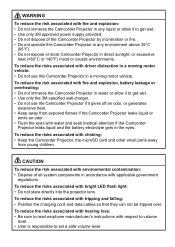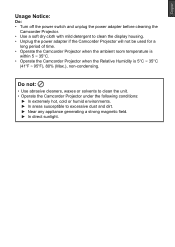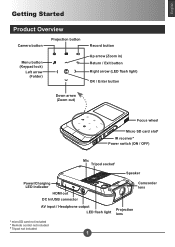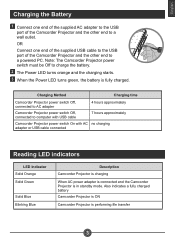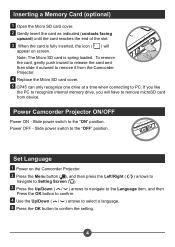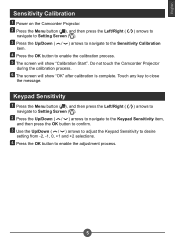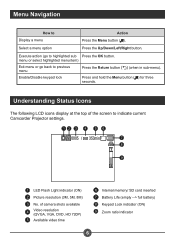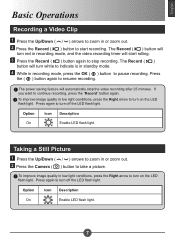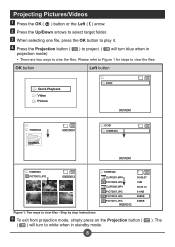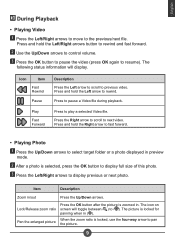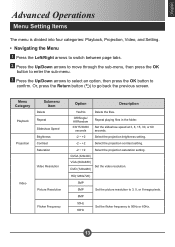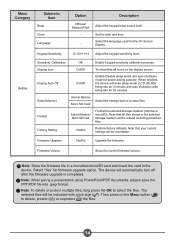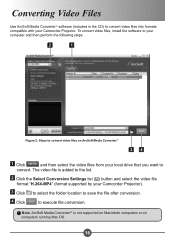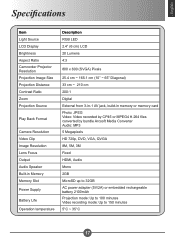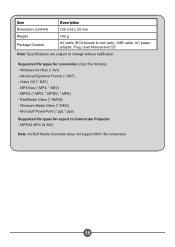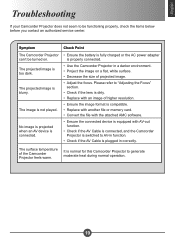3M CP45B Support Question
Find answers below for this question about 3M CP45B.Need a 3M CP45B manual? We have 1 online manual for this item!
Question posted by farooqnasir on May 23rd, 2016
How Do I Install The Firmware In The Micro Sd Card?
I have an 8GB card installed in the projector but when (after converting a video into the correct H.264 MP4 format), I try to copy that file into the projector through my laptop (F Drive), it says 'not enough memory' even though the file is only 4GB.HELP!!!!!
Current Answers
Related 3M CP45B Manual Pages
Similar Questions
3m Mpro150 Firmware Update
where can I find a firmware update for mpro150 or at least a compatible version, to read a card bigg...
where can I find a firmware update for mpro150 or at least a compatible version, to read a card bigg...
(Posted by kristhardy 1 year ago)
Does Anyone Know The Connector Video Pinout On The Mp220?
Does anyone know the connector video pinout on the MP220?
Does anyone know the connector video pinout on the MP220?
(Posted by wschadt 5 years ago)
Micro Pore Medical Tape
leaves sticky residue when removed from patients skinwhich is not easy to remove. This is a 3M produ...
leaves sticky residue when removed from patients skinwhich is not easy to remove. This is a 3M produ...
(Posted by jallan 12 years ago)
My Son Bought Some Apps On His Card But He Didn't Have Enough Money On His Card
(Posted by juliebaillie 12 years ago)