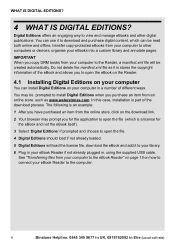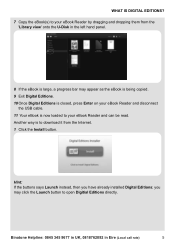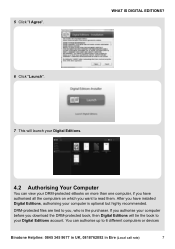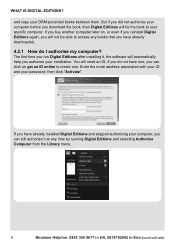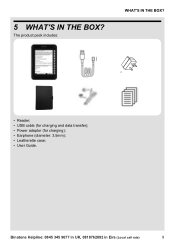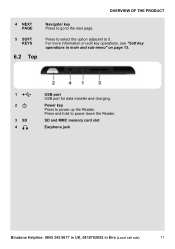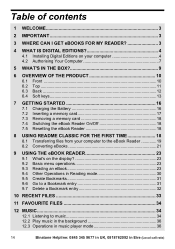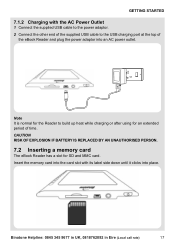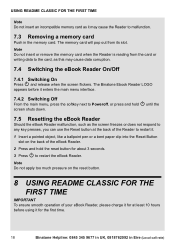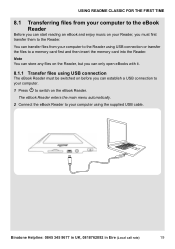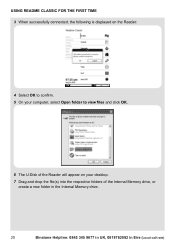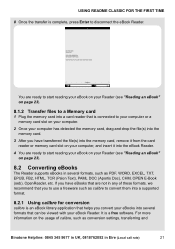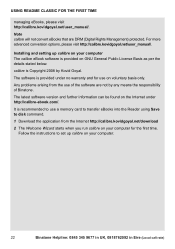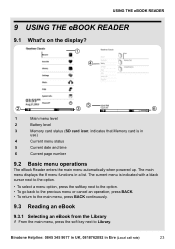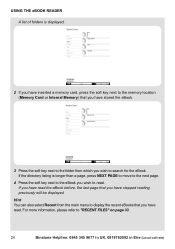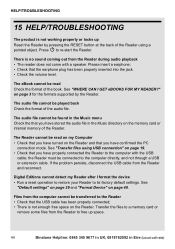Binatone ReadMe Classic Support Question
Find answers below for this question about Binatone ReadMe Classic.Need a Binatone ReadMe Classic manual? We have 1 online manual for this item!
Question posted by angebaby2013aj on December 2nd, 2013
Binatone Tablet 7 Password Issues
i have brought a binatone 7 tablet and it is saying my password is not recognised i click forgot password and it says no email address found any ideas how to get this tablet working for my daughter at christmas
Current Answers
Answer #1: Posted by sachin2606 on December 2nd, 2013 3:42 PM
1. Discharge any static electricity you may be carrying, it can burn up your mainboard and it doesn't take much! Remove the battery pack and place it out of immediate reach. you will be tempted to snap it back in later before it should be and this will spoil the work. Read everything before you start so you will understand. Remove the mini PCI communications/ memory expansion slot cover (2 small phillips screws, stick them to a piece of tape. When you reinstall them later, start by turning backwards till you hear and feel the threads mesh, then tighten slowly ... you don't want to strip out the threads on your frame! "Lefty loosey, righty tighty")
2. Remove the RTC battery “Real Time Clock (RTC) Battery” This is the black coated nickel sized battery tucked under the frame edge a little. You may have to remove the RAM if you have the extra slot filled to have enough room to work the RTC battery out. to remove the RAM chip pull the spring arms gently away from both sides at once and it will pop up at a 45 degree angle. pull it straight out. to reinstall it later put it back in at an angle, push it gently in then down to let the arms snap onto it and hold it in place. only goes in 1 way, note the notch. Use a toothpick to lift the black plastic film from the edge of the chip as it always tries to get in the way on reinstall. Have some patience or let someone else do it. DO NOT use any metal tools and be sure to remain static free!
Break or cut a short piece off your toothpick to make it easier to use the squared end to push and work the connector of the RTC battery plug off it's attachment. You may be able to unplug the RTC battery without removing it, your call. It connects at the white connector thats located next to the frame rail that separates the battery compartment from the mini PCI communications/ memory expansion bay. It is between (above) the battery release switch and the thumb lift depression to lift out the battery. Now, hold the power switch in the on position for 30 or 40 seconds to discharge any static. This is a good and recommended practice every once in awhile when batt is out and AC is not connected.
3. Wait approximately five minutes.
4. Replace the RTC battery (or reconnect it)and reassemble the tablet PC except for the main battery, do not install it yet! Remember the toothpick will help you get the plastic film lifted clear of the RAM chip, work it into place at a 45 deg angle and then gently press it down till it locks. DO NOT STRIP out your cover screws, or try to get them super tight. They will strip out your frame, finger snug is enough.
Do not reinsert the battery pack at this time! Thats why you can't reach it!
5. Connect AC power to the tablet PC.
6. Turn on the tablet PC.
All passwords and all CMOS settings have been cleared.
7. Now you can reinstall the main Batt!
Good luck!
2. Remove the RTC battery “Real Time Clock (RTC) Battery” This is the black coated nickel sized battery tucked under the frame edge a little. You may have to remove the RAM if you have the extra slot filled to have enough room to work the RTC battery out. to remove the RAM chip pull the spring arms gently away from both sides at once and it will pop up at a 45 degree angle. pull it straight out. to reinstall it later put it back in at an angle, push it gently in then down to let the arms snap onto it and hold it in place. only goes in 1 way, note the notch. Use a toothpick to lift the black plastic film from the edge of the chip as it always tries to get in the way on reinstall. Have some patience or let someone else do it. DO NOT use any metal tools and be sure to remain static free!
Break or cut a short piece off your toothpick to make it easier to use the squared end to push and work the connector of the RTC battery plug off it's attachment. You may be able to unplug the RTC battery without removing it, your call. It connects at the white connector thats located next to the frame rail that separates the battery compartment from the mini PCI communications/ memory expansion bay. It is between (above) the battery release switch and the thumb lift depression to lift out the battery. Now, hold the power switch in the on position for 30 or 40 seconds to discharge any static. This is a good and recommended practice every once in awhile when batt is out and AC is not connected.
3. Wait approximately five minutes.
4. Replace the RTC battery (or reconnect it)and reassemble the tablet PC except for the main battery, do not install it yet! Remember the toothpick will help you get the plastic film lifted clear of the RAM chip, work it into place at a 45 deg angle and then gently press it down till it locks. DO NOT STRIP out your cover screws, or try to get them super tight. They will strip out your frame, finger snug is enough.
Do not reinsert the battery pack at this time! Thats why you can't reach it!
5. Connect AC power to the tablet PC.
6. Turn on the tablet PC.
All passwords and all CMOS settings have been cleared.
7. Now you can reinstall the main Batt!
Good luck!
Related Binatone ReadMe Classic Manual Pages
Similar Questions
Files Errors
hi my binatone readme colour has suddenly starting saying no files. I have the same memory card, and...
hi my binatone readme colour has suddenly starting saying no files. I have the same memory card, and...
(Posted by Littlebeccaboo17 7 years ago)
Problem With New Reader And Old And Current Ad Card
I have replaced my binatone ereader cause my other one broke ,I've got the same make and model and I...
I have replaced my binatone ereader cause my other one broke ,I've got the same make and model and I...
(Posted by sharonberry5413 7 years ago)
Delete Books From Thereader
I have very many books on the reader and would like to delete them but HOW?
I have very many books on the reader and would like to delete them but HOW?
(Posted by brad80 9 years ago)
I,ve Just Purchased A Binatone Readme Colour E-reader.how Do I Download E-books?
I have recharged the e-reader for approximately 7 hours,Is this apprioate? And how do I download e-b...
I have recharged the e-reader for approximately 7 hours,Is this apprioate? And how do I download e-b...
(Posted by neiljones 10 years ago)
How Can I Add To My E-book Russian Language?
(Posted by kovalchuknat 10 years ago)