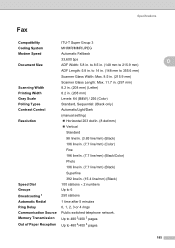Brother International MFC 495CW Support Question
Find answers below for this question about Brother International MFC 495CW - Color Inkjet - All-in-One.Need a Brother International MFC 495CW manual? We have 7 online manuals for this item!
Question posted by codics on November 13th, 2013
Brother Mfc-495cw Does Not Print Black
The person who posted this question about this Brother International product did not include a detailed explanation. Please use the "Request More Information" button to the right if more details would help you to answer this question.
Current Answers
Related Brother International MFC 495CW Manual Pages
Similar Questions
Brother Mfc 495cw Does Not Print Black And White
(Posted by owegill 9 years ago)
Brother Printer Won't Print Black And Yellow
(Posted by hardzaj 10 years ago)
My Brother Mfc J435w Wont Print In Black With New Cartridge Installed
(Posted by Anonymous-107401 11 years ago)
Brother Mfc 495cw, Can Not Make Copy With Black Ink
Hello, I need help with my Brother MFC-495 CW. It stop making photocopies when the yellow ink is low...
Hello, I need help with my Brother MFC-495 CW. It stop making photocopies when the yellow ink is low...
(Posted by grrbonneur 12 years ago)
Have A Brother Mfc 495cw That The Colors All Print But Not The Black. K Ink Repl
Can the black print head be replaced and were do I get one.
Can the black print head be replaced and were do I get one.
(Posted by vking71 12 years ago)