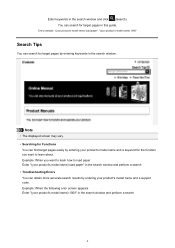Canon PIXMA MX410 Support Question
Find answers below for this question about Canon PIXMA MX410.Need a Canon PIXMA MX410 manual? We have 3 online manuals for this item!
Question posted by miketrott on February 2nd, 2014
How To Get Fax To Send All Pages Together On Mx410 Cannon
The person who posted this question about this Canon product did not include a detailed explanation. Please use the "Request More Information" button to the right if more details would help you to answer this question.