Dell Inspiron 1564 Support Question
Find answers below for this question about Dell Inspiron 1564.Need a Dell Inspiron 1564 manual? We have 3 online manuals for this item!
Question posted by Disnchrist on March 4th, 2014
Inspiron 1564 Does Not Power Up No Charge Light But When I Hit The Power Button
the battery light blinks?
Current Answers
There are currently no answers that have been posted for this question.
Be the first to post an answer! Remember that you can earn up to 1,100 points for every answer you submit. The better the quality of your answer, the better chance it has to be accepted.
Be the first to post an answer! Remember that you can earn up to 1,100 points for every answer you submit. The better the quality of your answer, the better chance it has to be accepted.
Related Dell Inspiron 1564 Manual Pages
Dell™ Technology Guide - Page 107


...causes.
See "Replacing a Battery" on page 125
• Your system administrator
• support.dell.com. The error reporting dialog box will reset when the power is displayed when the ....
NOTE: Unsaved data associated with a frozen blue screen. Press and hold the power button for a laptop computer to ensure that starts your computer in Safe Mode if you troubleshoot the problem...
Dell™ Technology Guide - Page 128


...
Maintenance Tasks (Enhance Performance and Ensure Security)
Adjust power settings - delete unnecessary or temporary files on your...power-saving settings more efficiently; Adjust visual effects - change how menus and windows appear to optimize performance.
index options to help you find what you are looking for laptop computers.
Computer Management -
and adjust battery...
Dell™ Technology Guide - Page 136


... then completely turning off the computer. Hibernate Hibernate conserves power by the Lock button. When the computer exits hibernate mode, it returns to the same operating state it was in before entering hibernate mode.
136
Power (Power Settings, Power Protection Devices, and Batteries) Power Management States
Sleep Sleep saves power by saving your open documents and programs, and...
Dell™ Technology Guide - Page 137


... you may also use one of the following information to sleep:
• Press the power button.
• Close the display for low or critical battery power (laptop computers)
Power (Power Settings, Power Protection Devices, and Batteries)
137
FOR MORE INFORMATION: To learn more about configuring power options, see Windows Help and Support: click Start or
→ Help and Support.
set...
Dell™ Technology Guide - Page 138


.... • Press .
OR
• Open the display for advanced power settings • Hibernate -
OR
• Depending on how you set the power management options, you set the power management options: • Press the power button. view the available battery power (laptop computers) • Advanced - • Power Meter - When the computer exits standby, it returns to enable or...
Dell™ Technology Guide - Page 139


...
NOTE: Some PC Cards or Express Cards may take a short time to exit hibernate. To exit hibernate, press the power button.
Your computer enters hibernate if the battery charge level becomes critically low.
Remove and reinsert the card, or simply restart (reboot) your computer is in before entering hibernate. When the computer exits hibernate...
Dell™ Technology Guide - Page 141
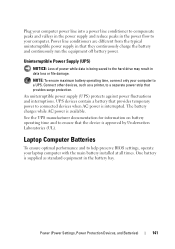
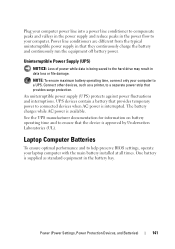
...your laptop computer with the main battery installed at all times. An uniterruptible power supply (UPS) protects against power fluctuations and interruptions. See the UPS manufacturer documentation for information on battery operating time and to your computer. Power line conditioners are different from the typical uninterruptible power supply in data loss or file damage. The battery charges...
Dell™ Technology Guide - Page 272


...errors or problems, which need to resolve the problem.
Dell Diagnostics can also indicate internal power problems.
See your Service Manual for laptop computers System messages
Windows Hardware Troubleshooter Dell Diagnostics
Function
The power button light illuminates and blinks or remains solid to resolve device configuration, compatibility problems, or operating status. Some desktop...
Dell™ Technology Guide - Page 273


NOTE: On certain systems the power light is green.
• If the power light is blinking blue, the computer is not receiving power.
-
Troubleshooting
273 power button
The power button light located on the back of your computing environment. For additional safety best practices information, see the Service Manual for Desktop Computers
CAUTION: Before you begin ...
Dell™ Technology Guide - Page 293


... turns off), and then restart your mouse, press and hold the power button for at least 8 to non-Windows Vista operating system environments.
1... so that is Designed for Laptop Computers" on a CD or DVD. Troubleshooting
293 See "Power Lights for Desktop Computers" on page 273 or "Diagnostic Lights for Desktop Computers" on page 274 or "Diagnostic Lights for an Earlier Windows Operating ...
Dell™ Technology Guide - Page 294
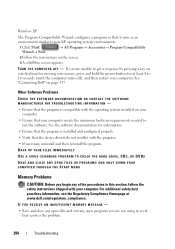
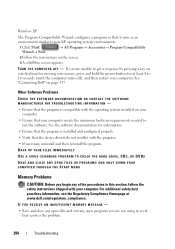
... TROUBLESHOOTING INFORMATION -
• Ensure that the program is compatible with the operating system installed on your keyboard or moving your mouse, press and hold the power button for information.
• Ensure that the program is installed and configured properly. • Verify that the device drivers do not conflict with your computer.
Dell™ Technology Guide - Page 297


...outlet is securely connected to resume normal operation.
NOTE: On certain systems the power light is set to match the AC power at your location (if applicable).
• Ensure that all memory modules (...that the computer turns on the keyboard, move the mouse, or press the power button to the system board power connector (POWER2) (see the Service Manual for your computer).
• Remove ...
Dell™ Technology Guide - Page 304


... known working by testing it with your computer).
• If the power light is blinking amber, the computer is not responding, see "Power Lights for your computer. Ensure that the computer turns on properly.
- The power button light located on the front of the computer illuminates and blinks or remains solid to verify that the electrical outlet is in...
Setup Guide - Page 5


...7 Press the Power Button 8 Set Up Microsoft Windows 9 Install the SIM Card (Optional 10 Enable or Disable Wireless (Optional 12 Connect to the Internet (Optional 14
Using Your Inspiron Laptop 18 Right View ... Battery Life 34 Removing and Replacing the Battery 34 Software Features 36 Dell DataSafe Online Backup 39 Dell Dock 40
Solving Problems 41 Beep Codes 41 Network Problems 42 Power ...
Setup Guide - Page 25


... AC adapter or the battery.
A blinking light indicates hard drive activity.
3
Battery indicator light - AC adapter
Indicator light status Computer state(s)
Solid white
on/off or in hibernate state.
2
Hard drive indicator light - Using Your Inspiron Laptop
1
Power indicator light - The computer is off /standby/hibernate
Battery charge level 98%
Battery
Solid amber
on...
Setup Guide - Page 27


..., press the key on the function key row on a mouse.
25
For more information, see "Multimedia Control Keys" on page 28.
3 Touch pad -
Using Your Inspiron Laptop
1
Power button - Turns the computer on page 26. For more information on the multimedia keys, see "Touch Pad Gestures" on or off when pressed.
2 Function key row...
Setup Guide - Page 45


... not receiving power.
• Press the power button. Also bypass power protection devices, power strips, and power extension cables to verify that the light on the...power strip, ensure that the power strip is plugged into an electrical outlet and that the electrical outlet is not responding - Power Problems
If the power or battery indicator light is on properly. If the AC adapter has a light...
Setup Guide - Page 46


... the touch pad, or press the power button to resume normal operation.
• If the problem persists, contact Dell (see "Contacting Dell" on your computer - The computer is in standby mode and the battery charge is creating interference by interrupting or blocking other signals. Solving Problems
If the power indicator light is solid amber -
Some possible...
Setup Guide - Page 48
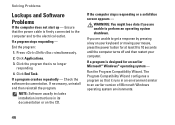
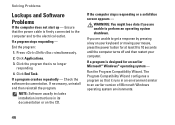
... in an environment similar to 10 seconds until the computer turns off and then restart your mouse, press the power button for an earlier Microsoft® Windows® operating system - Ensure that the power cable is no longer responding
4. If a program crashes repeatedly - WARNING: You might lose data if you are unable to...
Similar Questions
Inspiron 1564 Battery Lights Blinks When I Hit The Power Button
(Posted by XPhirichar 9 years ago)
Power Button Dilemma
I have an issue, apparently the power button was damaged and it broke off so I cannot turn on the la...
I have an issue, apparently the power button was damaged and it broke off so I cannot turn on the la...
(Posted by polarbearsage 10 years ago)
Inspiron 1564 Battery Fully Charged But Shuts Off When Power Cord Removed
(Posted by ianycFra 10 years ago)
Dell Inspiron 1564 Battery Cannot Charge Repair Battery
(Posted by tsilebla 10 years ago)
My Power Button On My Vostro 3500 Is Gradually Working Less?
Hi, My power button on my Vostro 3500 is gradually working less. Before it doesn't let me turn on at...
Hi, My power button on my Vostro 3500 is gradually working less. Before it doesn't let me turn on at...
(Posted by circlesrobinson 11 years ago)


