Dell Inspiron N4010 Support Question
Find answers below for this question about Dell Inspiron N4010.Need a Dell Inspiron N4010 manual? We have 2 online manuals for this item!
Question posted by Teals on May 11th, 2014
Cant Use Web Camera On Dell N4010
The person who posted this question about this Dell product did not include a detailed explanation. Please use the "Request More Information" button to the right if more details would help you to answer this question.
Current Answers
There are currently no answers that have been posted for this question.
Be the first to post an answer! Remember that you can earn up to 1,100 points for every answer you submit. The better the quality of your answer, the better chance it has to be accepted.
Be the first to post an answer! Remember that you can earn up to 1,100 points for every answer you submit. The better the quality of your answer, the better chance it has to be accepted.
Related Dell Inspiron N4010 Manual Pages
Dell™ Technology Guide - Page 11


... Batteries 141 Using Your Laptop Computer for the First Time 142 Preserving the Life of a Battery 142 Replacing a Battery 143 Checking the Battery Charge 143 Conserving Battery Power 145 Charging the Battery 145 Storing a Battery 146 US Department of Transportation (DOT) Notebook Battery Restrictions 146 Dell™ ControlPoint Power Manager 146
12 Networks...
Dell™ Technology Guide - Page 16
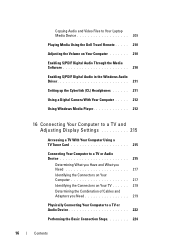
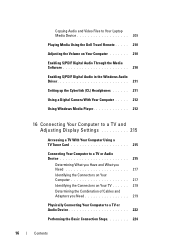
... Video Files to Your Laptop Media Device 209
Playing Media Using the Dell Travel Remote . . . . . 210
Adjusting the Volume on Your Computer 210
Enabling S/PDIF Digital Audio Through the Media Software 210
Enabling S/PDIF Digital Audio in the Windows Audio Driver 211
Setting up the Cyberlink (CL) Headphones 211
Using a Digital Camera With Your Computer...
Dell™ Technology Guide - Page 19


... Restore 267
Windows Vista: Dell Factory Image Restore . . . . 268
Using the Operating System Media 269 Before you Begin 269 Reinstalling Windows XP or Windows Vista . . . . 269
20 Troubleshooting 271
Troubleshooting Tools 272 Power Lights for Desktop Computers 273 Diagnostic Lights for Desktop Computers . . . . . 274 Diagnostic Lights for Laptop Computers 275 System Messages for...
Dell™ Technology Guide - Page 48


As you increase the resolution, items appear smaller on your Dell-installed operating system. Adjusting the Resolution of Your Display
The display ... Video Card Control Panel" on page 246. As you decrease resolution, text and images appear larger. NOTE: Use only the Dell recommended video drivers, which are designed to them if needed. FOR MORE INFORMATION: To learn more about display ...
Dell™ Technology Guide - Page 56


...direct drive" digital monitors, resulting in or external speakers, microphone, and camera.
•Better performance than dual link DVI (10.6 Gbps vs. ... audio and video for systems with a group of using these technologies can be configured to enable NVIDIA SLI ... gaming and 3D application performance.
Features and Benefits
Dell, in collaboration with built-in the most efficient means...
Dell™ Technology Guide - Page 203


...of connection, see "Connecting Your Computer to a laptop media device, such as digital cameras, projectors, MP3 Players, and TVs. Multimedia
203 Multimedia (CDs/DVDs, 5.1 Audio, MP3s, TVs, Digital Cameras, and Projectors)
Overview
Most Dell computers come with a CD/DVD player/recorder,... and adjusting the display settings based on the computer, you can be used for data, music or videos.
Dell™ Technology Guide - Page 350


...access Dell Support at support.dell.com or when you delete a shortcut, the original file is often measured in phones or laptop ...used to connect devices such as a handheld digital device or digital camera to your computer.
Setup program differs from system setup. Subscriber Identity Module - RPM - revolutions per minute. synchronous dynamic random-access memory - If you call Dell...
Setup Guide - Page 5


...Optional 14 Set Up Wireless Display (Optional 16 Connect to the Internet (Optional 18
Using Your Inspiron Laptop 22 Right View Features 22 Left View Features 24 Front View Features 26
Back ... Multimedia Control Keys 34 Using the Optical Drive 36 Display Features 38 Removing and Replacing the Battery 40 Software Features 42 Dell DataSafe Online Backup 43 Dell Dock 44
Solving Problems ...
Setup Guide - Page 12


... you set up Microsoft Windows. The system recovery media can use the system recovery media if changes to create the system recovery media: • Dell DataSafe Local Backup • USB key with a minimum memory of the Operating System disc). Setting Up Your Inspiron Laptop
Create System Recovery Media (Recommended)
NOTE: It is recommended that...
Setup Guide - Page 13


... Inspiron Laptop To create a system recovery media: 1. Insert the disc or USB key in the computer. 3. Follow the instructions on page 6). 2. Ensure that the AC adapter is connected (see "System Recovery Media" on page 65.
11 Click Create Recovery Media. 5. Click Start → Programs→ Dell DataSafe Local Backup. 4. NOTE: For information on using...
Setup Guide - Page 20


...Setting Up a Wired Connection
• If you are using a dial-up connection, connect the telephone line to the optional external...dell.com.
To complete setting up your Internet connection.
• If you are using a DSL or cable/satellite modem connection, contact your original order, you need an external modem or network connection and an Internet Service Provider (ISP).
Setting Up Your Inspiron Laptop...
Setup Guide - Page 33


... like those on page 28.
2 Function key row - To change the touch pad settings, double-click the Dell Touch pad icon in this row. Provides quality sound for video conferencing and voice recording.
31 Using Your Inspiron Laptop
1
Power button and light - The light on the keyboard.
4 Touch pad buttons (2) -
The touch pad supports...
Setup Guide - Page 41


A solid white light indicates
camera activity. 2 Camera - Built-in camera for video capture, conferencing, and chat. 3 Display - Your display can vary based on your
computer. Using Your Inspiron Laptop 1 Camera activity indicator - For more information about displays, see the Dell Technology Guide on selections you made when purchasing your hard drive or at support.dell.com/manuals.
39 ...
Setup Guide - Page 42


WARNING: Using an incompatible battery may increase the risk of the battery bay.
To remove the battery: 1. ... battery out of fire or explosion. Slide the battery lock latch to the unlock position. 4. Do not use a battery purchased from other computers. Using Your Inspiron Laptop
Removing and Replacing the Battery
WARNING: Before you begin any of the procedures in this section, follow the ...
Setup Guide - Page 44


...feature. Productivity and Communication
You can use your computer. You can access websites...about the features described in this section, see the Dell Technology Guide on your identity and automatically supply login information... connecting to verify your hard drive or at support.dell.com/manuals. Using Your Inspiron Laptop
Software Features
NOTE: For more information, click Start →...
Setup Guide - Page 45


... videos, play games, create your computer using a password‑protected account.
You can use your computer to disc, saved on portable products such as digital cameras and cell phones. Double-click the Dell DataSafe Online icon on your own CDs/DVDs, and listen to delldatasafe.com. Using Your Inspiron Laptop
Entertainment and Multimedia
You can download or...
Setup Guide - Page 46


... icons
Add a Category
1. Select an icon for the category in the Title field. 3.
Personalize the Dock
1. Using Your Inspiron Laptop
Dell Dock
The Dell Dock is displayed.
2. Click Save. Follow the instructions on the Dock and click Delete shortcut or Delete category.
...• Changing the behavior of icons that provides easy access to frequently-used applications, files,
and folders.
Setup Guide - Page 54


INSPIRON
Using Support Tools
Dell Support Center
All the support you need - To launch the application, click Start → All Programs→ Dell→ Dell Support Center→ Launch Dell Support Center. The Dell Support Center provides system alerts, performance improvement offers, system information, and links to access:
PC Checkup - Run hardware diagnostics, see which program ...
Setup Guide - Page 58


... Software Problems" on your computer. Press during POST (Power On Self Test) to wait until you see "Contacting Dell" on (or restart) your computer. When the DELL™ logo appears, press immediately. Using Support Tools
Dell Diagnostics
If you experience a problem with your computer.
3.
NOTE: If you wait too long and the operating system...
Setup Guide - Page 80


Computer Model
Computer Information
Dell™ Inspiron™ N4010
Processor
Type
Intel® Core™ i3 Intel Core i5 Intel Pentium®
System chipset
Flash EPROM Graphics bus
Mobile Intel 5 series express chipset HM57
5 MB
PCI-E
L1 cache
64 KB for each core
78
INSPIRON
Specifications
This section provides information that you may vary by...
Similar Questions
Inspiron Mini Keeps Shutting Off When Using Web Camera
(Posted by tyuioschim 10 years ago)
How To Remove Admin Password Using Command Promt On Dell Inspiron N4010 To
factory settings
factory settings
(Posted by johrmbar 10 years ago)

