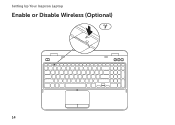Dell Inspiron N5110 Support Question
Find answers below for this question about Dell Inspiron N5110.Need a Dell Inspiron N5110 manual? We have 2 online manuals for this item!
Question posted by rschsmerri on April 29th, 2014
What Do The 4 Lights Mean On The Bottom Of The N5110 Inspiron
The person who posted this question about this Dell product did not include a detailed explanation. Please use the "Request More Information" button to the right if more details would help you to answer this question.
Current Answers
Related Dell Inspiron N5110 Manual Pages
Similar Questions
What Does Red Flashing Light Mean On Dell Inspiron M5010 Laptop
(Posted by 27mde 10 years ago)
How To Turn On The Keyboard Light On Dell Inspiron Core I5
(Posted by capetem 10 years ago)
How To Enable Keyboard Light For Dell Inspiron 5520
(Posted by chumpDaveyx 10 years ago)
What Color Should My Indicator Lights On Dell Inspiron N5110 Be?
(Posted by denca 10 years ago)