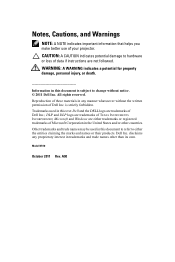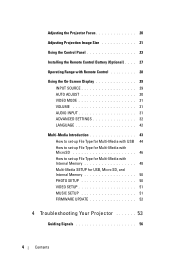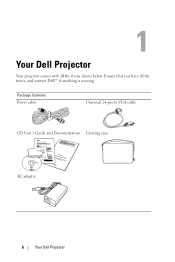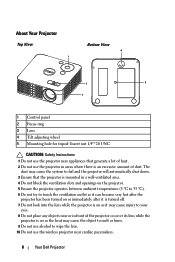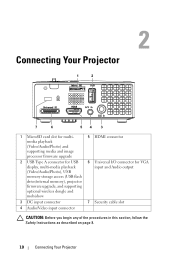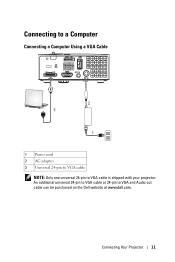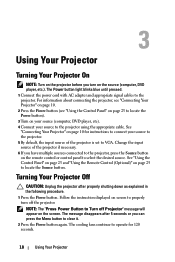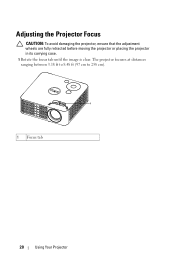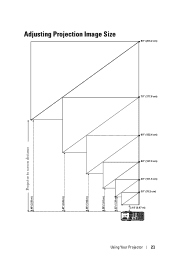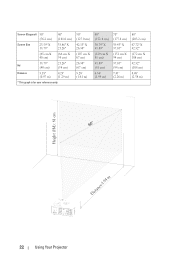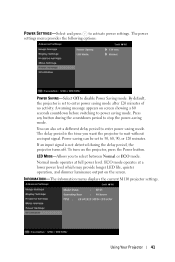Dell M110 Support Question
Find answers below for this question about Dell M110.Need a Dell M110 manual? We have 1 online manual for this item!
Question posted by josephjr on June 26th, 2013
Where To Get The Projector Manual
Current Answers
Answer #1: Posted by TommyKervz on June 26th, 2013 10:29 AM
Answer #2: Posted by TommyKervz on June 26th, 2013 11:21 AM
http://www.helpowl.com/manuals/Dell/M110/150531
Hope this helps
Answer #4: Posted by RathishC on June 26th, 2013 4:10 PM
You may also access the user`s guide from our Dell support website by clicking on the link given below:
Please respond for further assistance.
Thanks & Regards
Rathish C
#iworkfordell
Related Dell M110 Manual Pages
Similar Questions
factory reset??
Factory restores the projector, and now requests a 4-digit password that we do not have
how much time can this be used ??