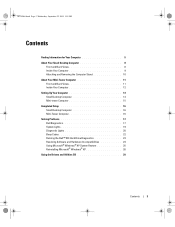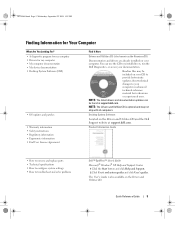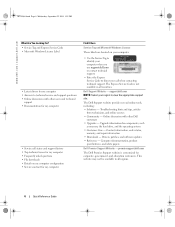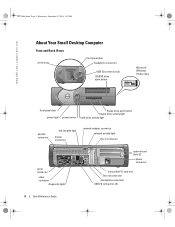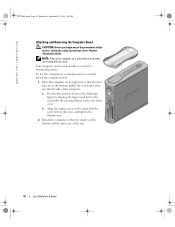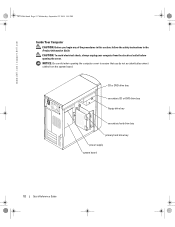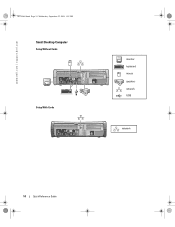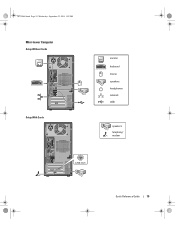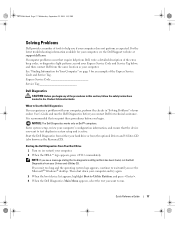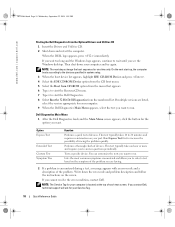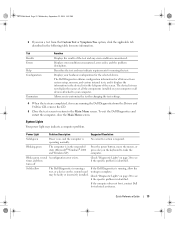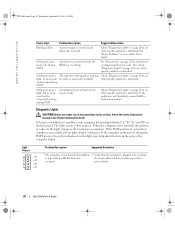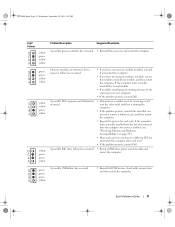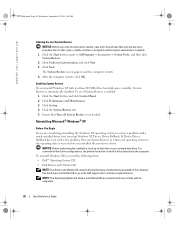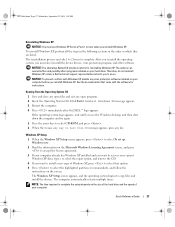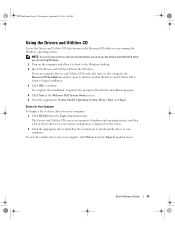Dell OptiPlex 170L Support Question
Find answers below for this question about Dell OptiPlex 170L.Need a Dell OptiPlex 170L manual? We have 1 online manual for this item!
Question posted by ofentsematona4 on July 18th, 2022
Booting The Pc With A Usb Flash Drive
Current Answers
Answer #1: Posted by SonuKumar on July 18th, 2022 9:17 PM
What is the boot key for Dell Optiplex?
F12 key
Boot Sequence
Access System Setup by pressing F2 key. Bring up the one-time boot menu by pressing F12 key.
How do I change the boot order on a Dell Optiplex?
Changing boot order
On the System Setup Main Menu screen, click System BIOS > Boot Settings > UEFI/BIOS Boot Settings > UEFI/BIOS Boot Sequence.
Click Boot Option Settings > BIOS > Boot Sequence.
Click Exit, and then click Yes to save the settings on exit.
Please respond to my effort to provide you with the best possible solution by using the "Acceptable Solution" and/or the "Helpful" buttons when the answer has proven to be helpful.
Regards,
Sonu
Your search handyman for all e-support needs!!
Answer #2: Posted by Technoprince123 on July 18th, 2022 10:06 PM
Please response if this answer is acceptable and solw your problem thanks
Answer #3: Posted by hzplj9 on July 19th, 2022 2:54 AM
Hope that helps.
Related Dell OptiPlex 170L Manual Pages
Similar Questions
How do I find the music and put it on a flash drive. Then how io I burn it to a CD?