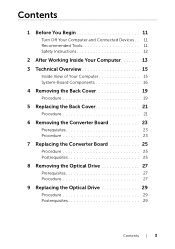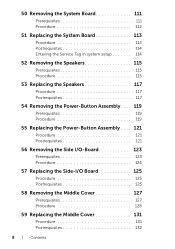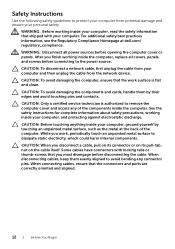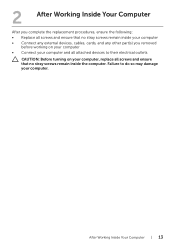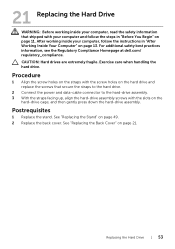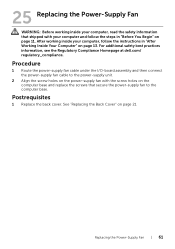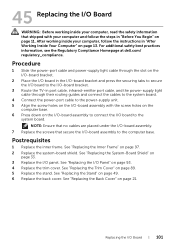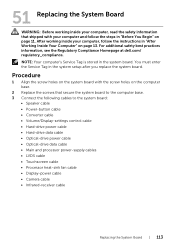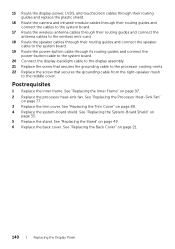Dell XPS One 2710 Support Question
Find answers below for this question about Dell XPS One 2710.Need a Dell XPS One 2710 manual? We have 2 online manuals for this item!
Question posted by renemorin on February 10th, 2013
Connect Logitech Surround Sound Speakers Z506?
The logitech speakers Z506 are proposed by Dell as an accessory to XPS Dell 2710. The logitech system indicates that 3 jacks have to br connected to the TV 7. But, on the computer, there is only one jack position for speakers out! How do we install the logitech 5.1 system? With thanks;
RM
Current Answers
Answer #1: Posted by ARSiq on February 10th, 2013 7:22 AM
You have 5 inputs on surround system. 3 are for 6 channel devices, other two for stereo. You have to use these two CINCH inputs.
Use cable like this one
Related Dell XPS One 2710 Manual Pages
Similar Questions
Xps 2710 Power On Problem
I have a dell xps2710 all in one that will not turn on. When the power button is pressed the fans sp...
I have a dell xps2710 all in one that will not turn on. When the power button is pressed the fans sp...
(Posted by foyleview 10 years ago)
Someone Plse Share The Manual For My New Xps All In One 2710
XPS 2710 pls
XPS 2710 pls
(Posted by jimgolgams 11 years ago)
Connecting Tv Tuner To Laptop
<body>while connecting tv tuner to laptop having service tag CB9Q5BS Exact which softwear is t...
<body>while connecting tv tuner to laptop having service tag CB9Q5BS Exact which softwear is t...
(Posted by patilmohnish282 11 years ago)
I Need Service Manual For Xps One -2710
i need service manual for XPS ONE -2710
i need service manual for XPS ONE -2710
(Posted by prateekk007 11 years ago)
How To Make A Sound System In Windows Xp
i have dell vostro 1550 in my lap i have installed both windows xp and windows 7 but in wnds xp au...
i have dell vostro 1550 in my lap i have installed both windows xp and windows 7 but in wnds xp au...
(Posted by anantbh142 11 years ago)