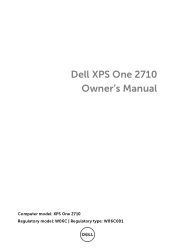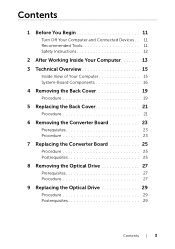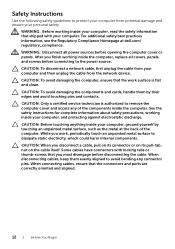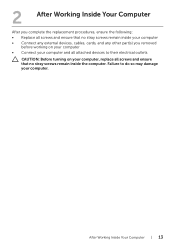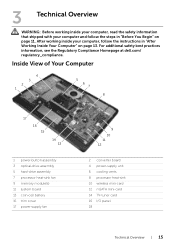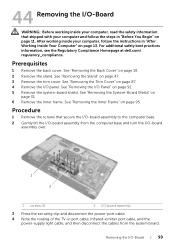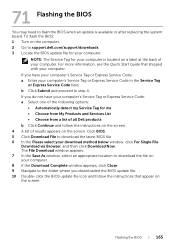Dell XPS One 2710 Support Question
Find answers below for this question about Dell XPS One 2710.Need a Dell XPS One 2710 manual? We have 2 online manuals for this item!
Question posted by nidaShau on March 6th, 2014
How To Turn On The Dell Xps One 2710 Touchpad
The person who posted this question about this Dell product did not include a detailed explanation. Please use the "Request More Information" button to the right if more details would help you to answer this question.
Current Answers
Related Dell XPS One 2710 Manual Pages
Similar Questions
How To Turn Off The Touchpad On A Dell Laptop Inspiron N5050
(Posted by mmccho 9 years ago)
How Do You Turn Off The Touchpad On A Dell Latitude E5420 Laptop
(Posted by kanchVince 10 years ago)
Manual Required For Xps 2710 All In One Computer
(Posted by electrasprings 10 years ago)
Xps 2710 Power On Problem
I have a dell xps2710 all in one that will not turn on. When the power button is pressed the fans sp...
I have a dell xps2710 all in one that will not turn on. When the power button is pressed the fans sp...
(Posted by foyleview 10 years ago)