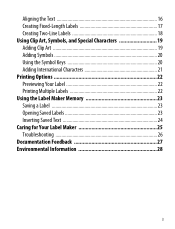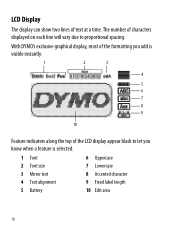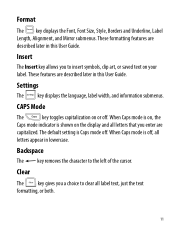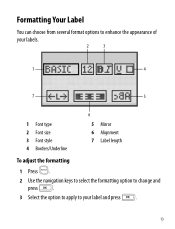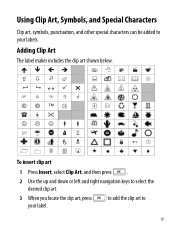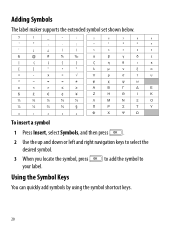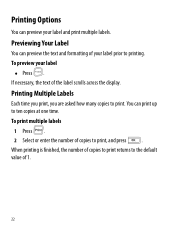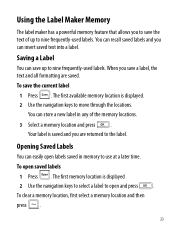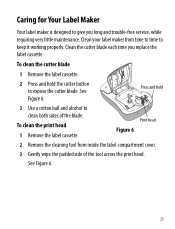Dymo LabelManager 260P Support Question
Find answers below for this question about Dymo LabelManager 260P.Need a Dymo LabelManager 260P manual? We have 1 online manual for this item!
Question posted by lewsherman on July 7th, 2012
Labelmanager 260p
I tried registering my 260P on your website, but the list of products does NOT include the 260P. I tried using the 220P (the closest option) and then entered my Serial Number, but your site advised the SN was wrong. Why doesn't your site have an option to register the 260P on your drop down menu?
Current Answers
Related Dymo LabelManager 260P Manual Pages
Similar Questions
How To Change From Vertical To Horizontal In My Dymo 160
(Posted by lghawk 2 years ago)
My Label Maker Is In Another Language And I Can't Get It To English. When I
double click menu it brings me to settings where it reads either :Szymbolumulok or cimkeszelesses He...
double click menu it brings me to settings where it reads either :Szymbolumulok or cimkeszelesses He...
(Posted by Decorsbycera 2 years ago)
Customer Service- Label Maker Malfunction
I purchased the label maker last year and it is not working. I have called customer service but have...
I purchased the label maker last year and it is not working. I have called customer service but have...
(Posted by kiannaleseberg 5 years ago)
What Tapes Can Be Used With The Dymo Labelmanager 160 Handheld Label Maker
(Posted by 124vonde 9 years ago)
It Prints A Horizontal Line Through The Middle Of The Label
How do I stop the label from printing without this horizontal line, I have tried changing the batter...
How do I stop the label from printing without this horizontal line, I have tried changing the batter...
(Posted by jessicajacobs 10 years ago)