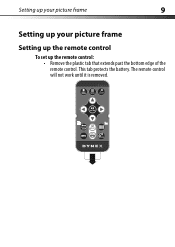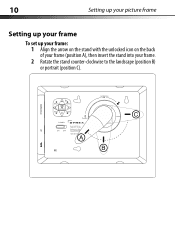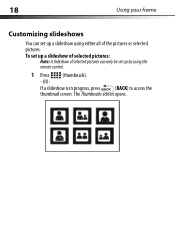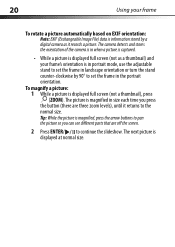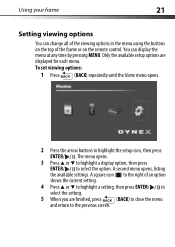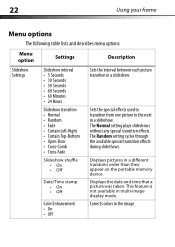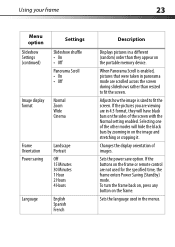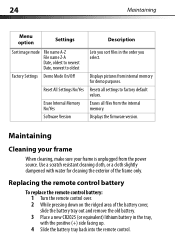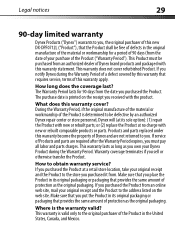Dynex DX-DPF0712L Support Question
Find answers below for this question about Dynex DX-DPF0712L.Need a Dynex DX-DPF0712L manual? We have 7 online manuals for this item!
Question posted by Dekathlon on March 26th, 2014
How To Set Date On Dynex Digital Slide Frame
The person who posted this question about this Dynex product did not include a detailed explanation. Please use the "Request More Information" button to the right if more details would help you to answer this question.
Current Answers
Related Dynex DX-DPF0712L Manual Pages
Similar Questions
Memory Card Removal
I inserted a memory stick duo card into the Dynex DX-DPF0712L SEVEN INCH digital photo frame and can...
I inserted a memory stick duo card into the Dynex DX-DPF0712L SEVEN INCH digital photo frame and can...
(Posted by akder3001 11 years ago)
My Dynex 9' Portable Dvd Player Dx-pdvd9a Is Not Working.
disc is not rotating
disc is not rotating
(Posted by rahulrachuz 11 years ago)
Need Power Cord To Watch Portable Dvd Player From Reg Electric Outlet.
(Posted by Anonymous-31864 12 years ago)
How Long To Charge This Dvd Player
How long to charge this dvd player
How long to charge this dvd player
(Posted by aditanjaria 13 years ago)
Dynex Dvd Player Is Not Recognizing That A Disk Is In It.
We have 2 Dynex DX-PDVD7 portable DVD players. Onesays "nodisc"after "loading" a CD or DVD. What can...
We have 2 Dynex DX-PDVD7 portable DVD players. Onesays "nodisc"after "loading" a CD or DVD. What can...
(Posted by hughesbiz 14 years ago)