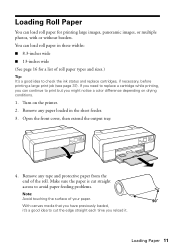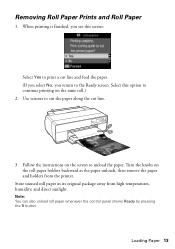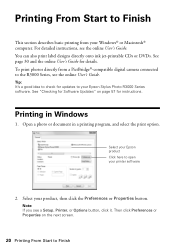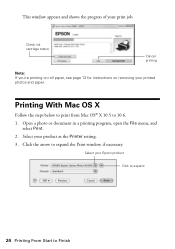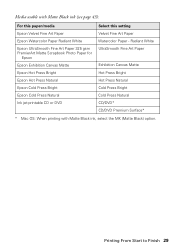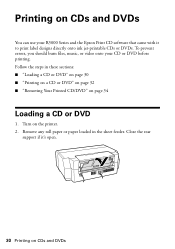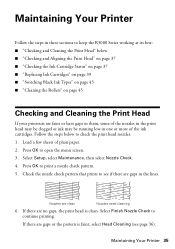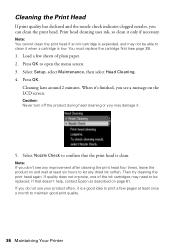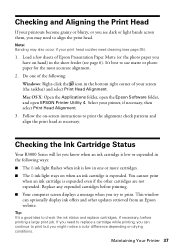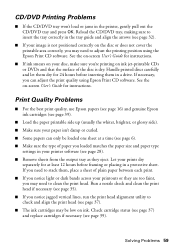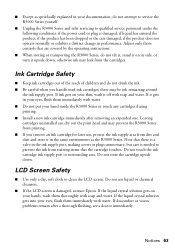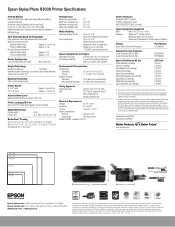Epson Stylus Photo R3000 Support Question
Find answers below for this question about Epson Stylus Photo R3000 - Ink Jet Printer.Need a Epson Stylus Photo R3000 manual? We have 3 online manuals for this item!
Question posted by ROPINmol on February 3rd, 2014
What Selection Of Paper I Need To Printing Canvas In My R3000
The person who posted this question about this Epson product did not include a detailed explanation. Please use the "Request More Information" button to the right if more details would help you to answer this question.
Current Answers
Related Epson Stylus Photo R3000 Manual Pages
Similar Questions
Selecting Velvet Fine Art Paper
I am printing from new mac with upgraded software and drivers. I am printing on a Epson Stylus Photo...
I am printing from new mac with upgraded software and drivers. I am printing on a Epson Stylus Photo...
(Posted by misstinacyr 10 years ago)
Epson Workforce 600 How To Select Paper Types
(Posted by shdi 10 years ago)
How Many Ink Jets Are There In The Workforce 610 Operation
(Posted by lavoiCri 10 years ago)
Cd Printing Off Center
when printing cd, r3000 printa to the left and off the cd, only the top left edge of cd gets printed...
when printing cd, r3000 printa to the left and off the cd, only the top left edge of cd gets printed...
(Posted by 2nite321 11 years ago)
Epson R3000 Serial Number
Where is the serial number of my R3000 on the printer itself? I saw the serial number on the end of ...
Where is the serial number of my R3000 on the printer itself? I saw the serial number on the end of ...
(Posted by dutchmancreekroad 12 years ago)