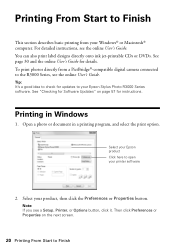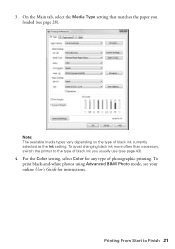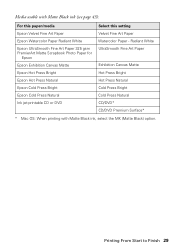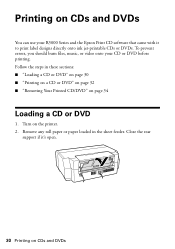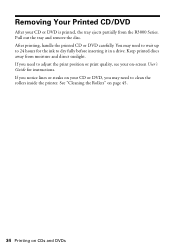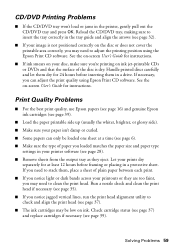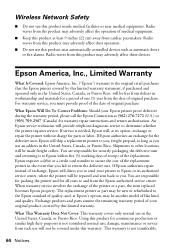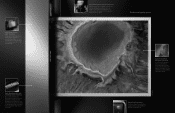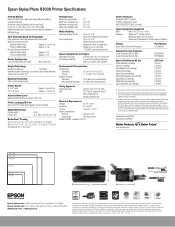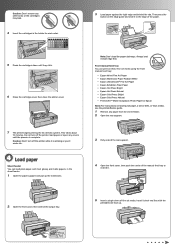Epson Stylus Photo R3000 Support Question
Find answers below for this question about Epson Stylus Photo R3000 - Ink Jet Printer.Need a Epson Stylus Photo R3000 manual? We have 3 online manuals for this item!
Question posted by 2nite321 on November 26th, 2012
Cd Printing Off Center
when printing cd, r3000 printa to the left and off the cd, only the top left edge of cd gets printed and the printer prints on the black area of the tray. Replaced the printer ,but the new one does the same. re installed all softwares... printer and print cd. Seeens to only happen with cd printing. I can't imagine two broken printers. Tried alternate cd printng software 'Acoustica' did the same.
Current Answers
Related Epson Stylus Photo R3000 Manual Pages
Similar Questions
How To Clean Epson Workforce 40 Printer Ink Jet Nozzle
(Posted by dongdris 10 years ago)
What Selection Of Paper I Need To Printing Canvas In My R3000
(Posted by ROPINmol 10 years ago)
Color Management Is Inconsistent.
If I set up the printer to print from LightRoom 20 pictures, those first twenty will be perfect. Whe...
If I set up the printer to print from LightRoom 20 pictures, those first twenty will be perfect. Whe...
(Posted by rodneyruffin 12 years ago)
Can't Get Printer 'settings' To Engage.
Ok, printing fine on Mac. Hit print. Window comes up. Will not allow printer settings to engage to m...
Ok, printing fine on Mac. Hit print. Window comes up. Will not allow printer settings to engage to m...
(Posted by benitakellerphoto2000 12 years ago)
Printer Not Printing Black After Replacing Both New Black Cartridges
I installed new cartirdges (both black) and it does not print black
I installed new cartirdges (both black) and it does not print black
(Posted by famed 12 years ago)