GE A1455 Support Question
Find answers below for this question about GE A1455.Need a GE A1455 manual? We have 5 online manuals for this item!
Question posted by derflager2 on August 14th, 2012
I Plug My Camera, The Only Way I Can Download My Pictures Is To Cut And Paste?
The person who posted this question about this GE product did not include a detailed explanation. Please use the "Request More Information" button to the right if more details would help you to answer this question.
Current Answers
There are currently no answers that have been posted for this question.
Be the first to post an answer! Remember that you can earn up to 1,100 points for every answer you submit. The better the quality of your answer, the better chance it has to be accepted.
Be the first to post an answer! Remember that you can earn up to 1,100 points for every answer you submit. The better the quality of your answer, the better chance it has to be accepted.
Related GE A1455 Manual Pages
User Manual (English (7.82 MB)) - Page 3


...picture when the camera is subject to a high magnetic field, e.g. We suggest you carry the camera suddenly from your PC, as moisture or extreme temperatures, which may condense inside the camera. Battery notes: Incorrect use the camera... of your digital camera before turing on a wet surface or places where dripping water or sand may come in contact with your camera or recording media...
User Manual (English (7.82 MB)) - Page 5


... to clean the camera.
• Do not expose the lens to direct sunlight for extended periods.
• Download all pictures and remove the batteries from the camera if you are going to store the camera for long periods... to ensure that the contents of time.
• Do not use your GE digital camera. Every effort has been made to know. Symbols used in this manual Throughout this manual are...
User Manual (English (7.82 MB)) - Page 21


... 12 different scene types by hand shake, under normal condition.
18 ASCN mode
Switch to have the camera automatically select the best scene type for advanced users only)
Switch to take still pictures in automatic mode. Portrait
Switch to capture a sequence of shots and stitch them together into a panoramic photo. Using the...
User Manual (English (7.82 MB)) - Page 24


...care with dry and soft cleaning cloth. Avoid exposing the LCD screen to indicate the current camera settings and status. Then seek medical assistance immediately.
21
LCD Screen notes: Extremely high-precision... with the liquid crystal in the monitor. About the LCD Screen
When you turn the camera on, various icons are normal in the manufacturing process and the recording is not affected in...
User Manual (English (7.82 MB)) - Page 25


... image. When shooting photo, you can zoom in this mode, the camera automatically optimizes your picture on the LCD screen and press the
Shutter button halfway to take photos. To start shooting, do the following: 1. The LCD screen will switch between Optical Zoom and Digital Zoom automatically.
Press Shutter fully to turn the...
User Manual (English (7.82 MB)) - Page 26
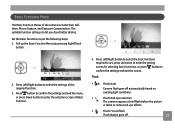
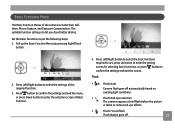
...Flash
•
Flash: Auto
Camera flash goes off automatically based on existing light conditions.
•
Flash: Red-eye reduction
The camera exposes a brief flash before the picture
is taken to enter the ...screen for selecting basic functions, or press button to select the settings of the camera include Flash, Selftimer, Macro Capture, and Exposure Compensation. Press Left/Right button ...
User Manual (English (7.82 MB)) - Page 29


... on the brightness of ISO include automatic, 80, 100, 200, 400, 800 and 1600.
Pictures at higher ISO will naturally have more noise than those at lower ISO. ISO The ISO function...WB setting is only available when the camera is required.
WB (White Balance)
The White Balance allows you to set the sensitivity of the camera sensor based on different camera models. On the other hand, a...
User Manual (English (7.82 MB)) - Page 31


Color
The color setting allows you to alter the mood of your pictures. (The Color setting is only available when the camera is in the M Manual mode). The color options include:
•
Color : Auto
•
Color : Black & White
•
Color : Sepia
•
Color : Vivid
28 You can try different color tones to add artistic effects directly when taking pictures.
User Manual (English (7.82 MB)) - Page 36


Hold the camera steadily and aim at the subject. Press the Shutter button all the way down to focus.
4. Press the Shutter button halfway down to give clear pictures.
33 Icon... Portrait Mode
For portraits, ASCN will automatically adjust the exposure and skin tones to take good pictures easily. ASCN mode
In the "ASCN" mode, different recording conditions are detected intelligently and the...
User Manual (English (7.82 MB)) - Page 37


... Manual Stitching. 2. Following are different steps for the Auto Mode and Manual Mode selected for low light.
Auto Mode The camera will automatically adjust the focus. Compose the first view of picture taking, and then in 2 seconds the panoramic sequence will commence automatically. 3. Night Landscape Mode For night scenes, ASCN will automatically...
User Manual (English (7.82 MB)) - Page 38
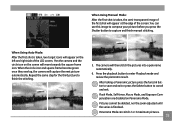
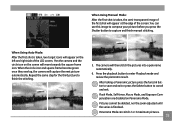
When the circle icon and square frame become green once they overlap, the camera will then stitch the pictures into a panorama automatically.
6. The camera will capture the next picture automatically. Flash Mode, Self-timer, Macro Mode, and Exposure Compensation are disabled on the left and right side of the screen. Panorama Mode can use ...
User Manual (English (7.82 MB)) - Page 39


... Indoor Fireworks Night Landscape Leaf Glass Night Portrait
Sport For shooting fast-moving objects. Bring lively pictures to Manual Scene mode. To enter the Scene Mode, turn the mode dial to life.
...Scene mode, you . You just need to select the right scene for the occasion and the camera will automatically adjust to the optimal settings for you can select from a total of 12 scene types...
User Manual (English (7.82 MB)) - Page 42
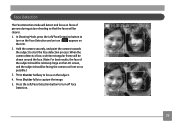
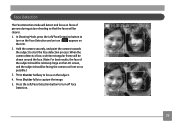
When the camera detects a face, a white rectangular frame will be drawn around the face. (Note: For best results, the face of persons during picture shooting so that the faces will ...5. Face Detection
The Face Detection mode will be facing the camera as front on as possible.) 3. Hold the camera securely, and point the camera towards the subject to
turn off Face Detection.
39 In Shooting...
User Manual (English (7.82 MB)) - Page 43


... Shutter button. For optimal detection results, the subject should be detected by a square box. Press the Shutter button all the way down and release the Shutter button. Smile Detection
With the camera's new "Smile Detection" feature, which automatically detects and captures a person smiling, you'll never miss a smile. 1. When the subject smiles...
User Manual (English (7.82 MB)) - Page 49
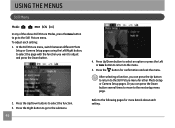
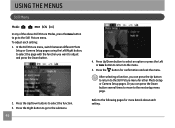
...Or you want to adjust and press the Down button.
2. In the Still Picture menu, switch between different Photo Setup or Camera Setup pages using the Left/Right button, to select the page with the ...function you can press the Up button to return to the Still Picture menu for other Photo Setup or Camera Setup pages.
After selecting a function, you can press the Down button several ...
User Manual (English (7.82 MB)) - Page 59


... Delete Option, select One and then press button.
2. Delete There are two ways to unlock it.
5. For locked picture/video, use Unlock option to delete files.
• Delete One:
1. Press the button to select Yes to cancel protection for all pictures/videos in the protected mode. Select Reset on the top of the...
User Manual (English (7.82 MB)) - Page 63


...For best results, the face of the subject should be relatively large on the LCD screen, the subject should be facing the camera as front on as possible, and the red eyes should be removed.
3. Use the Up/Down navigation buttons to select Yes...and return to be as large as described previously.
2. Use the Left/Right button to select the picture from which the red-eye needs to the Playback menu.
User Manual (English (7.82 MB)) - Page 64
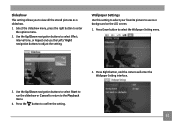
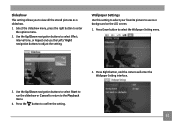
... Use this setting to select your favorite picture to use the Left / Right navigation buttons to the Playback menu.
4. Use the Up/Down navigation buttons to select Start to run the slideshow or Cancel to return to adjust the setting. Press Right button, and the camera will enter the Wallpaper Setting interface.
3.
User Manual (English (7.82 MB)) - Page 72


... card.
1. Copy to Card (Copy internal memory to memory card)
Use this item to select Yes or No. File Numbering
After you take a picture or video clip, the camera will save it as file that ends with the Up/Down button and press the button for confirmation. Use the Up/Down navigation...
Technical Specifications (A1255) - Page 2


...A1455-RD-US-1 DSC-A1455-SL-US-1
UPC
810027015471 810027015495 810027015488 810027015518 810027015532 810027015525
GIFT BOX WEIGHT (lbs)
1.019 1.019 1.019 1.019 1.019 1.019
GIFT BOX WxLxH (in)
5.83 x 5.59 x 2.44 5.83 x 5.59 x 2.44 5.83 x 5.59 x 2.44 5.83 x 5.59 x 2.44 5.83 x 5.59 x 2.44 5.83 x 5.59 x 2.44
Exclusive Digital Camera...to create a seamless panoramic picture. Selection, offers and ...
Similar Questions
How Do You See The Pictures You've Taken On A G.e Digital Camera Model A1455
(Posted by luckyirishman 9 years ago)
Why Won't The Camera Take A Picture?
Sometimes when taking a picture, the camera will go to a pitch black screen when the shutter button ...
Sometimes when taking a picture, the camera will go to a pitch black screen when the shutter button ...
(Posted by jaiztmoe 11 years ago)
Downloading Pictures To Computer
When I plug the usb drive into the computer, camera shuts down and nothing downloads.
When I plug the usb drive into the computer, camera shuts down and nothing downloads.
(Posted by maryperryp 12 years ago)
Download Picture From Camera To Computer
How to download picture from camera. I can't find this in the manual.
How to download picture from camera. I can't find this in the manual.
(Posted by giffcorr 13 years ago)

