HTC Wildfire S metroPCS Support Question
Find answers below for this question about HTC Wildfire S metroPCS.Need a HTC Wildfire S metroPCS manual? We have 2 online manuals for this item!
Question posted by janau on April 4th, 2014
How To Remove The Recently Open Apps Section On Htc Wildfire S
The person who posted this question about this HTC product did not include a detailed explanation. Please use the "Request More Information" button to the right if more details would help you to answer this question.
Current Answers
There are currently no answers that have been posted for this question.
Be the first to post an answer! Remember that you can earn up to 1,100 points for every answer you submit. The better the quality of your answer, the better chance it has to be accepted.
Be the first to post an answer! Remember that you can earn up to 1,100 points for every answer you submit. The better the quality of your answer, the better chance it has to be accepted.
Related HTC Wildfire S metroPCS Manual Pages
Wildfire S - User Guide - Page 4


...Radio
100
Recording your voice
101
Sharing games and apps
103
Messages
Opening Messages
104
Sending a text message (SMS)
...HTC Sync
About HTC Sync
134
Installing HTC Sync
134
Setting up HTC Sync to recognize HTC Wildfire S
135
Getting to know the workspace
135
Setting up synchronization
136
Synchronizing HTC Wildfire S
139
Installing an app from your computer to HTC Wildfire...
Wildfire S - User Guide - Page 10


...
Remove the back cover to lock the cover in place. With your finger, pry open the back cover from the small opening near the POWER button.
Press the sides and top part of the back cover.
2. Turn off HTC Wildfire S and hold it securely with the front facing down. 2. Insert the lower half of the phone...
Wildfire S - User Guide - Page 11


... card first to store your photos, videos, and music. Unmounting the storage card
When you must first "unmount" the storage card before removing it is securely in HTC Wildfire S. Tap SD & phone storage > Unmount SD card. Insert the microSD card into the storage card slot with its slot. You'll find the storage card...
Wildfire S - User Guide - Page 14


...HTC Wildfire S for the first time, you need to turn HTC Wildfire S sideways to be automatically detected. Press and To open the available options for an item (for example, thumb and index finger) to HTC Wildfire....
You can easily transfer them with some apps, like Facebook® and Twitter™, ...HTC Wildfire S for the first time
When you switch on your old phone, you start ...
Wildfire S - User Guide - Page 21


... lets you quickly switch between recently-opened apps, and also lets you easily turn on the Home screen by pressing and then tapping Notifications. 21 Basics
§ Solid orange light when the battery is being charged. § Flashing red light when the battery level reaches very low.
To open the Notifications panel on settings...
Wildfire S - User Guide - Page 22


... Quick Settings tab. 3. In the Recent apps section, slide your finger downward to open it off or on Wi-Fi, Bluetooth, GPS, and more, and also provides a quick shortcut to open the Notifications panel.
2. Press and hold the bottom bar of the Notifications panel, then slide your finger downward to all HTC Wildfire S settings.
1. Tap the check...
Wildfire S - User Guide - Page 23


..., unmount the removable disk (that is, the connected HTC Wildfire S) as a removable disk.
3. When Disk drive mode is enabled while HTC Wildfire S is recognized as required by your computer, the storage card is connected to the computer, you will not be able to access the storage card, open it
to be able to use apps on HTC Wildfire S. Copying files...
Wildfire S - User Guide - Page 29


... on HTC Wildfire S. 1. The shortcuts available depend on the apps that are installed on the Home screen.
Press and hold an app icon. Don't lift your finger, drag the icon to open apps quicker.... information such as a bookmarked webpage, someone's phone number, a music playlist, route directions, and many other shortcuts on your Home screen
Place app icons on the Home screen, you 'll ...
Wildfire S - User Guide - Page 30


... and hold an app icon or a shortcut that show up-to a part of the folder.
Moving a widget or icon
1. Creating a new folder and adding items to it so you can also remove widgets and icons that you want to move to move .
HTC Wildfire S then vibrates. Simply tap the folder to open it on top...
Wildfire S - User Guide - Page 41


... contact, tap a contact stored on HTC Wildfire S.
3.
On the Call History screen, press and hold a name or number in the list to display the options menu. § Tap to check only the call .
1. To store it as missed calls or outgoing calls. Checking calls in the phone section. 41 Phone calls
Using Call history
Use...
Wildfire S - User Guide - Page 42


..., and then tap Settings > Call.
Contact MetroPCS to access and change the settings of various phone services.
Hearing aids
Turn on the Hearing Aid Compliance feature that number ends.
Accounts
Add, modify, or remove Internet calling accounts.
Call services
HTC Wildfire S can also choose whether to hearing aids. 42 Phone calls
Clearing the Call History list...
Wildfire S - User Guide - Page 47


...(zoom out) until the webpage you want to call. Tap .
A new browser window opens. Before downloading an app, check first its compatibility with HTC Wildfire S to another.
1.
While viewing a webpage, press 2. While viewing a webpage, do... can be installed. 47 Search and Web browser
Selecting an address or phone number on a webpage
On a webpage, you can:
§ Tap an address to view the location ...
Wildfire S - User Guide - Page 91


... personal information or access to certain functions or settings. Under a category, you install apps and use them on HTC Wildfire S. You're responsible for HTC Wildfire S.
Finding and installing an app
When you can filter the apps by categories
Search for , and then tap .
3.
Paid apps are currently only available in . You need a Google Checkout account to purchase...
Wildfire S - User Guide - Page 99


... videos on YouTube
Use the YouTube app to add your mobile operator. From the Home screen, ...open the Stocks app.
While watching a video, you can also slide your finger across the tabs to either red or green, depending on the online video-sharing website.
1. You can :
§ Turn HTC Wildfire...to return to show results that were just recently posted. Update schedule
Choose a time interval ...
Wildfire S - User Guide - Page 101


...on the FM Radio screen. From the Home screen, tap > Voice Recorder. 2.
101 Market and other apps on HTC Wildfire S or close FM Radio
Do this Press . You can do while you're on the FM band...or to go back to quickly capture your mouth.
Use Voice Recorder to the FM Radio screen, slide open the Notifications panel, and then tap FM Radio. FM Radio continues to run in to a frequency ...
Wildfire S - User Guide - Page 138


... PC.
3.
Select Sync PC documents from your computer.
§ To open a document on HTC Wildfire S.
1. You can sync files and documents from the Mail app on HTC Wildfire S, you want to HTC Wildfire S. Choose the web browser that you stored on HTC Wildfire S to your computer. Using your computer and HTC Wildfire S.
2. Email attachments will be able to save your favorite...
Wildfire S - User Guide - Page 139


... your computer, and then click Open. The next time you trust. On the Device panel, click Overview. 2. Installing an app from your sync settings. The
installation process starts on your computer to HTC Wildfire S. After installation is complete, click Disconnect. 3. Before you want to your computer's operating system. Safely remove HTC Wildfire S as required by your computer...
Wildfire S - User Guide - Page 158


...HTC Wildfire S, open the app that contains the information or file you want to send:
Captured photo or After capturing, on the Camera preview screen, tap ,
video
and then tap Bluetooth. Photos or videos 1. Tap Bluetooth settings. 3. You can make HTC Wildfire S forget its pairing connection with another Bluetooth enabled device such as a phone...In the Bluetooth devices section, press and hold ...
Wildfire S - Quick Start Guide - Page 1


... and enter what you want to your circle of games and apps that you 'll be using the
supplied USB cable. 4. Your HTC Wildfire S Quick guide
For the complete user guide and other information ...view and comment on power saver Set your phone to automatically switch to open PDF documents or PDF email attachments. From the Home screen, tap
.
2. Tap an app, and then choose how to share it...
Wildfire S - Quick Start Guide - Page 2
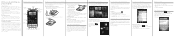
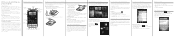
...phone, we strongly recommend that you talk to browse the web on your phone. Removing the thin film from the small
opening near the POWER button.
2. Take the battery out and remove the thin film that you do not remove... to your new HTC phone using your phone. Surfing the web made easy
HTC Wildfire S makes it out. The microSD card is locked in contact
In the People app, you'll see...
Similar Questions
How Do You Clear Recently Used Apps In The Notification Panel On T Mobile's
mytouch 4g?
mytouch 4g?
(Posted by base9au 9 years ago)
How Do I Get Remove Of Bloatware On Htc Wildfire S
(Posted by nadifizz 9 years ago)
How Do I Remove The Battery From My Wildfire S Phone
(Posted by mrpcmo 10 years ago)
How To Remove The Back Of The Wildfire S Htc Metro Pcs?
(Posted by sabiam 10 years ago)
Difficulty In Opening Batter Section To Remove The Sim Card.
(Posted by poemthakkar 11 years ago)

