HP 5510 Support Question
Find answers below for this question about HP 5510 - Officejet All-in-One Color Inkjet.Need a HP 5510 manual? We have 2 online manuals for this item!
Question posted by reneda on November 30th, 2011
Set Up Of The 5510. Is It Easy Or Difficult And Why?
The person who posted this question about this HP product did not include a detailed explanation. Please use the "Request More Information" button to the right if more details would help you to answer this question.
Current Answers
There are currently no answers that have been posted for this question.
Be the first to post an answer! Remember that you can earn up to 1,100 points for every answer you submit. The better the quality of your answer, the better chance it has to be accepted.
Be the first to post an answer! Remember that you can earn up to 1,100 points for every answer you submit. The better the quality of your answer, the better chance it has to be accepted.
Related HP 5510 Manual Pages
HP Officejet 5500 series All-in-One - (English) Reference Guide - Page 13


.... Also, use to a speed dial fax number.
Right Arrow: increase values, or go back when viewing settings on the front panel display. Start Black, Start Color: start a black or color copy, scan, or fax job. hp officejet overview
hp officejet overview
feature 4 5
6
7 8 9 10 11 12
13 14 15 16
purpose
Setup: access the menu system...
HP Officejet 5500 series All-in-One - (English) Reference Guide - Page 14


...devices.
4
hp officejet 5500 series In the Windows taskbar, click Start, point to Programs or All Programs (XP), point to HP, then select HP Director. 2 In the Select Device box, click to Fax Set...Size Paper Type Lighter/Darker Enhancements Color Intensity Set New Defaults
Fax Enter Fax Number Resolution Lighter/Darker How to see a list of your HP Officejet. Preferences
use the hp director ...
HP Officejet 5500 series All-in-One - (English) Reference Guide - Page 15


... HP Photo & Imaging Help, which provides software help . Help: use this feature to view or change various settings for your HP Officejet, and HP Officejet product-specific help , a product tour, troubleshooting information for the selected device. Send a Fax: use this feature to open the fax dialog box so you want to use this feature...
HP Officejet 5500 series All-in-One - (English) Reference Guide - Page 46


...easy. For more information, see set them up first. Press Speed Dial until the appropriate speed-dial entry appears in the top line of the display. - You can also create and attach a computer-generated cover page with your HP Officejet...the original from the front panel.
4 Press Start Black or Start Color.
Enter Fax Number appears in the automatic document feeder. For more ...
HP Officejet 5500 series All-in-One - (English) Reference Guide - Page 48


...officejet 5500 series receive a fax
Depending on how you set up your HP Officejet, you press Fax, and then Start Black or Start Color on the HP Officejet before the recipient presses Start on Auto Answer, see set up the hp officejet to set...tones, and then hang up your HP Officejet with your telephone, see set to use legal-size paper, the device automatically reduces the fax so that might ...
HP Officejet 5500 series All-in-One - (English) Reference Guide - Page 49


... to answer for the answering machine.
You have an answering machine on this phone line, set your HP Officejet.
For information on setting up your HP Officejet with other office equipment, such as answering machines and voice mail, see set the number of rings before answering
You can specify how many rings should be greater...
HP Officejet 5500 series All-in-One - (English) Reference Guide - Page 50


... any originals in person to the incoming fax calls, or your device.
Select Off to receive faxes manually.
This is on the same phone line as answering machines and voice mail, see set up your HP Officejet with your HP Officejet.
2 Set the HP Officejet to manually receive fax calls by turning Auto Answer off. chapter...
HP Officejet 5500 series All-in-One - (English) Reference Guide - Page 52


... 2, ABC and so on the front panel display after each fax you can set to store your software. fax
42
hp officejet 5500 series chapter 5
6 Press OK. This information will be available. •...After you are done entering text, press OK to print a report only if there is set up your HP Officejet. Press the button multiple times until the correct letter appears. • To insert a ...
HP Officejet 5500 series All-in-One - (English) Reference Guide - Page 60


... pattern to voice calls and another to each digit each number will need to answer fax calls automatically. Depending on your HP Officejet loses power for your HP Officejet is set the date and time from the front panel.
The date and time format is displayed in a different order. Normally the computer software...
HP Officejet 5500 series All-in-One - (English) Reference Guide - Page 64


... all future jobs 1 In the HP Photo & Imaging Director (HP Director), click Settings, and then
select Printer Settings. 2 Make changes to the print settings, and click OK. The Print dialog box appears. Make sure that the selected printer is the HP Officejet. 2 Click Properties, Options, Printer Setup, or Printer (the option names are specific...
HP Officejet 5500 series All-in-One - (English) Reference Guide - Page 67


...: www.hp.com Choose your HP Officejet. order supplies
order supplies
7
You can order print cartridges, recommended types of HP paper, and HP Officejet accessories online from the HP website: ...Shopping.
print cartridges HP black inkjet print cartridge HP tri-color inkjet print cartridge
hp reorder number #56, 19 ml black print cartridge #57, 17 ml color print cartridge
Get more information ...
HP Officejet 5500 series All-in-One - (English) Reference Guide - Page 101


...this section to complete your fax setup. In this section, you will learn how to set up your HP Officejet so that faxing works successfully with PC modem and voice mail on page 104 •...• case H: shared voice/fax line with voice mail on the same telephone line as your HP Officejet. This section contains the following table. Please keep your Setup Poster for your office on page 92 ...
HP Officejet 5500 series All-in-One - (English) Reference Guide - Page 102
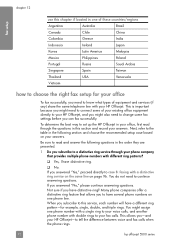
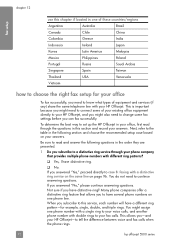
... your voice calls, and another phone number with double rings to your fax calls. No.
This is important because you -and your HP Officejet-to set up the HP Officejet in your office, first read and answer the following section and choose the recommended setup case based on one phone line. This allows...
HP Officejet 5500 series All-in-One - (English) Reference Guide - Page 111
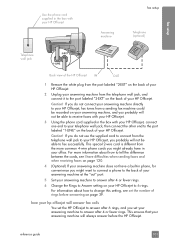
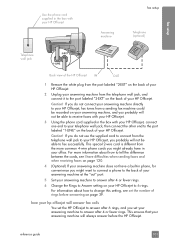
... on your answering machine, and you probably will not be able to answer after 6 rings, and you set the number of your HP Officejet.
how your hp officejet will answer fax calls You set the HP Officejet to fax successfully. fax setup
Use the phone cord supplied in phone, for convenience you might already have...
HP Officejet 5500 series All-in-One - (English) Reference Guide - Page 113


.... For information about how to tell the difference between the cords, see set your HP Officejet to answer after 4 or fewer rings.
how your hp officejet will answer fax calls You set the HP Officejet to answer after the number of rings you set the number of your answering machine at the same phone number, and...
HP Officejet 5500 series All-in-One - (English) Reference Guide - Page 114


... a voice mail service through your phone company, connect your HP Officejet as described in this port.
3 Change the Auto Answer setting to Off using the instructions in set up the hp officejet to receive faxes automatically or manually on the back of your HP Officejet, and then connect a phone to this section. If you want...
HP Officejet 5500 series All-in-One - (English) Reference Guide - Page 115


...cord to connect from the telephone wall jack to your HP Officejet, you probably will not be able to receive faxes.
6 Change the Auto Answer setting to Off using the instructions in the box with modem
...and when receiving faxes on page 120.
5 If your PC modem's software is set up the hp officejet to receive faxes automatically or manually on the back of your PC modem.
4 Using the phone ...
HP Officejet 5500 series All-in-One - (English) Reference Guide - Page 127


... . This selects Print Report, and then selects Self-Test Report.
troubleshooting
troubleshooting information
problem
possible cause and solution
The front panel displays The HP Officejet has been set up with all the countries/regions for No.
When you see align the print cartridges on page 65.
Otherwise, wait for English? You are...
HP Officejet 5500 series All-in-One - (English) Reference Guide - Page 129


... on page 91.
The readme file provides more information on the back of your computer. For information about how to set up your computer to a state that will allow the HP Officejet to be re-installed.
• Using the Re-install utility in Windows 98 to solve any USB port on possible...
HP Officejet 5500 series All-in-One - (English) Reference Guide - Page 132


... phone company to match.
Your outgoing message might be causing the problem. This problem is as short as the Answer Ring Pattern setting.
For information on setting up the hp officejet to receive faxes automatically or manually on page 39.
• If you must receive faxes manually, not automatically. b. Try again to receive...
Similar Questions
Setting Up My Hp Officejet 6600/6700
I lost my software CD. Can I set-up my HP Officejet 6600/6700 without the software CD?If so, how?
I lost my software CD. Can I set-up my HP Officejet 6600/6700 without the software CD?If so, how?
(Posted by tblas73 8 years ago)
How To Set Phone Number For Hp Officejet 5510
(Posted by reneefitme 9 years ago)
How To Set 5510 Photosmart To Mirror Image
(Posted by mdno 9 years ago)
How To Set Up Hp Officejet 5510 To Receive Fax
(Posted by huazumi 10 years ago)
Hp L7590 - Officejet Pro All-in-one Color Inkjet.
how do i chance the header on my printer?
how do i chance the header on my printer?
(Posted by annette98254 10 years ago)

