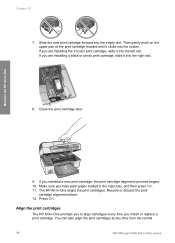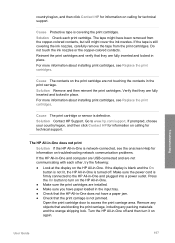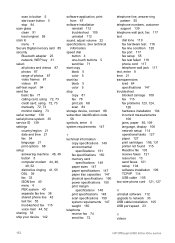HP 6310 Support Question
Find answers below for this question about HP 6310 - Officejet All-in-One Color Inkjet.Need a HP 6310 manual? We have 2 online manuals for this item!
Question posted by alamulv on August 1st, 2014
Hp 6310 Cartridge Access Does Not Close
The person who posted this question about this HP product did not include a detailed explanation. Please use the "Request More Information" button to the right if more details would help you to answer this question.
Current Answers
Related HP 6310 Manual Pages
Similar Questions
Hp 6310 Cartridge On Right Must Be Replaced When Using Non Hp Ink
(Posted by ridsho0 9 years ago)
Hp 6310 Cartridge Will Not Move To Far Right
(Posted by jerrsnyd 10 years ago)
Can Hp Ink Cartridge 61 Work In Officejet 4500
(Posted by Alphshar 10 years ago)
Hp Officejet 7500a. I Installed A Non-hp Ink Cartridge-- Won't Print That Color
I installed a non-hp ink cartridge. it sees the cartridge. Reads it as full, but won't print with it...
I installed a non-hp ink cartridge. it sees the cartridge. Reads it as full, but won't print with it...
(Posted by andreaoneill 11 years ago)
Hp 6310 - Carriage Jam - How To Clear It
My all in one HP 6310 continues to show a carriage jam - I can still print or copy and print with "c...
My all in one HP 6310 continues to show a carriage jam - I can still print or copy and print with "c...
(Posted by jmshumka 12 years ago)