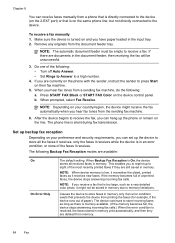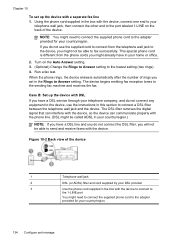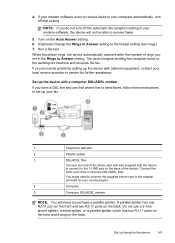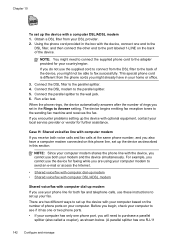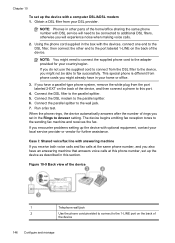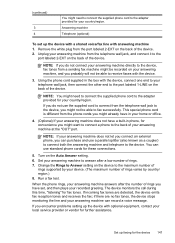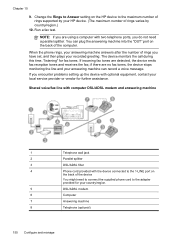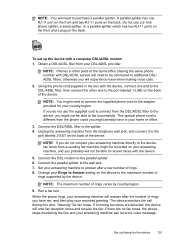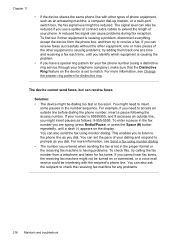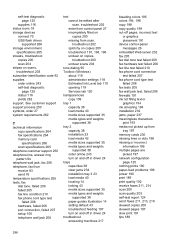HP 8500 Support Question
Find answers below for this question about HP 8500 - Officejet Pro All-in-One Color Inkjet.Need a HP 8500 manual? We have 6 online manuals for this item!
Question posted by ricbfrees on January 31st, 2014
Fax Macine Does Not Fax But Has Ring Tone Sending And Receiving On My Hp 8500
The person who posted this question about this HP product did not include a detailed explanation. Please use the "Request More Information" button to the right if more details would help you to answer this question.
Current Answers
Related HP 8500 Manual Pages
Similar Questions
Not Able To Receive Fax But Can Send Them Hp Laserjet M1522nf
(Posted by 754bfbloc 10 years ago)
Hp 8500 Won't Receive Fax
(Posted by onbat 10 years ago)
Can You Send Faxes With Your Hp 8500 Without Being Connected To A Phone Line
(Posted by toyAIRAM7 10 years ago)
Hp 8500 A910 Can't Send Fax
(Posted by PEP1abdoa 10 years ago)
How Can I Set Then Correct Fax Date/time On My Hp 8600 Officejet Pro Premium?
Everything works otherwise, but the date is over a month off: Today is July 5, 2012, fax header show...
Everything works otherwise, but the date is over a month off: Today is July 5, 2012, fax header show...
(Posted by wphillipsesq 11 years ago)