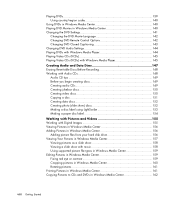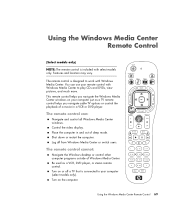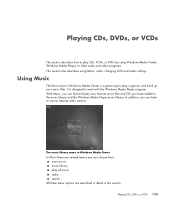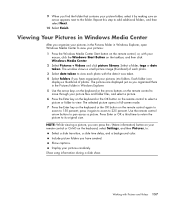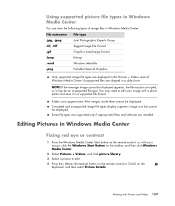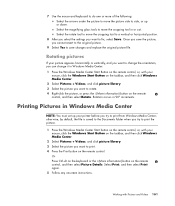HP A1720n Support Question
Find answers below for this question about HP A1720n - Pavilion Media Center.Need a HP A1720n manual? We have 11 online manuals for this item!
Question posted by bdavid35 on August 6th, 2011
What Usb 3.0 Card Would Work Best For Rt641aa Mother Board
The person who posted this question about this HP product did not include a detailed explanation. Please use the "Request More Information" button to the right if more details would help you to answer this question.
Current Answers
Related HP A1720n Manual Pages
Similar Questions
Having Problems Installing New Video Card.
PC will not complete power up process with new video card installed. I've gone to BIOS settings and ...
PC will not complete power up process with new video card installed. I've gone to BIOS settings and ...
(Posted by dickinsonjack 11 years ago)
My Hp Xw4300 Workstation Mother Board Does Not Power On
when i was press cmos clear button my hp xw4300 workstation mother board does not power
when i was press cmos clear button my hp xw4300 workstation mother board does not power
(Posted by hameedshame 11 years ago)
Mother Board Cd Is Not Supplied With New Hp Elite 7100 Model.
sir, mother board cd is not supplied with new hp elite 7100 mt model. Is it correct? let me know ab...
sir, mother board cd is not supplied with new hp elite 7100 mt model. Is it correct? let me know ab...
(Posted by rmanramu 12 years ago)
Not Found Mother Board Cd
I am not found my mother board cd in my computer hp pro 3090 mt.Please give me answer that where I f...
I am not found my mother board cd in my computer hp pro 3090 mt.Please give me answer that where I f...
(Posted by nilesh150588 12 years ago)