HP A6750f Support Question
Find answers below for this question about HP A6750f - Pavilion - 8 GB RAM.Need a HP A6750f manual? We have 35 online manuals for this item!
Question posted by rradag on April 21st, 2011
Where Do Connect A Mic To The Back
where do i connect a mic in the back
Current Answers
There are currently no answers that have been posted for this question.
Be the first to post an answer! Remember that you can earn up to 1,100 points for every answer you submit. The better the quality of your answer, the better chance it has to be accepted.
Be the first to post an answer! Remember that you can earn up to 1,100 points for every answer you submit. The better the quality of your answer, the better chance it has to be accepted.
Related HP A6750f Manual Pages
Getting Started Guide - Page 49


... in all three modes. NOTE: If you are using the FlexiJack as your output device, you connect the audio cable to connect digital speakers as speaker configuration, equalizer, and volume control, are available in the Creative Console Launcher after...
Creative Console Launcher. 3 Click the Jacks button. 4 Under FlexiJack Mode, select either Digital I/O or Mic-In/Line-In. 5 Close the window.
Getting Started Guide - Page 55


... hear two audio sources on separate speakers.
Audio input overview
You can hear one audio source through a rear-panel speaker connection, and a second source through a front-panel headphone or speaker connection. Refer to Mic In (pink). Audio output overview
The front-panel audio output is the green stereo headphone connector only. An MP3...
Getting Started Guide - Page 56
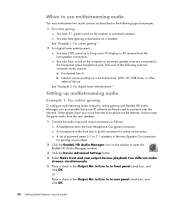
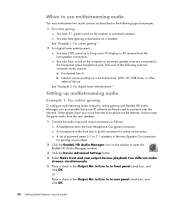
...microphone via the Internet, and you hear the game audio from the rear speakers.
1 Connect the audio input and output connectors as described in the following external computer audio sources: ...rear-speaker connections. When to use multistreaming audio
You may multistream two audio sources as follows: A headphone set to the front Headphone Out (green) connector A microphone to the front Mic In (...
Getting Started Guide - Page 57


...check in the Output Mic In/Line In to front panel check box, and then click OK. Configuring audio for Windows Media Center
After you have installed, connected, and configured the ...entertainment
To configure multistreaming audio output for digital home entertainment with Realtek HD Audio Manager: 1 Connect the audio output connectors as follows:
A headphone set or powered speakers to the front ...
Advanced Setup Guide - Page 11


...-speaker system (7.1).
Setting Up the Computer 5
Microphone In (Mic) (pink) to connect to an analog audio device such as a CD player for input into computer (also functions as a center/subwoofer Line Out when a multichannel audio configuration is activated).
The green LED indicates a valid connection. Center Rear Side S-Video
Audio Line In (blue) connector...
Advanced Setup Guide - Page 25


.... Connecting Speakers or Microphone 19 Mic (pink) connects to a microphone. (Type 3 also functions as center/subwoofer Line Out when a multichannel audio configuration is enabled.)
Line In (light blue) connects to...when a multichannel audio configuration is enabled.)
Digital Audio Out or SPDIF Out (orange) connects to a digital audio device with digital input (such as a home audio receiver/amplifier...
Advanced Setup Guide - Page 31
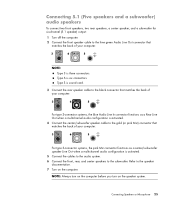
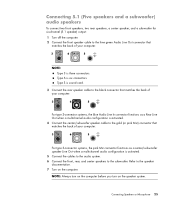
... Out connector that matches the back of your computer.
3
6
S
For type 3-connector systems, the pink Mic connector functions as a center/subwoofer speaker Line Out when a multichannel audio configuration is activated. 5 Connect the cables to the audio system. 6 Connect the front, rear, and center speakers to the speaker documentation. 7 Turn on the speaker system.
Getting Started - Page 15


... front speakers. ETHERNET
Ethernet LAN connector is activated).
Setting Up the Computer 5 Universal Serial Bus (USB) 2.0 connector to connect Center/Subwoofer speakers in a multichannel audio configuration. Microphone In (Mic) (pink) to connect to a microphone (also functions as rear Line Out when a multichannel audio configuration is a network interface adapter (also called a network...
Getting Started - Page 29
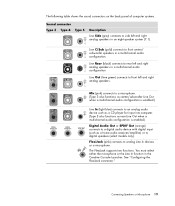
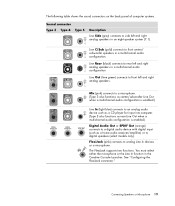
... following table shows the sound connectors on the back panel of computer systems.
Sound connector Type 3 Type 6 Type S
Description
Line Side (gray) connects to side left and right analog speakers.
Mic (pink) connects to a microphone. (Type 3 also functions as center/subwoofer Line Out when a multichannel audio configuration is enabled.)
Line In (light blue...
Getting Started - Page 35
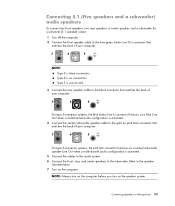
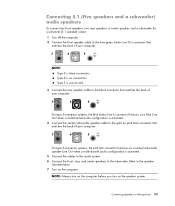
... In connector functions as a Rear Line Out when a multichannel audio configuration is activated.
4 Connect the center/subwoofer speaker cable to the gold (or pink Mic) connector that matches the back of your computer.
3
6
S
NOTE: Type 3 is three connectors.
Connecting Speakers or Microphone 25 Refer to the speaker documentation. 7 Turn on the speaker system...
Getting Started - Page 87
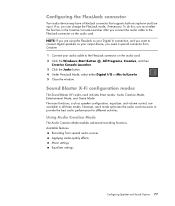
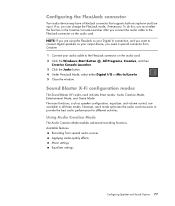
... Programs, Creative, and then
Creative Console Launcher. 3 Click the Jacks button. 4 Under FlexiJack Mode, select either Digital I/O or Mic-In/Line-In. 5 Close the window. Available features:
Recording from Creative.
1 Connect your Digital In connection, and you need a special connector from several audio sources Applying studio-quality effects Mixer settings Equalizer settings
Configuring...
Getting Started - Page 93


... sources on separate speakers. Play internal media files through a front-panel headphone or speaker connection. NOTE: Digital Audio In cannot be set up powered speakers or your user documentation for the system if you want to Mic In (pink). Configuring multistreaming audio
The Realtek HD Audio Manager software enables you to listen...
Getting Started - Page 94


.... 5 Place a check in the Output Mic In/Line In to use multistreaming audio
You may multistream two audio sources as described in the Output Mic In/Line In to rear panel check box...sources: a Front-panel Line In b Internal source residing on the computer or powered speakers that are connected to converse over -IP software (software used to the front-panel green headphone jack, from the ...
Getting Started - Page 95


...Up Your Speakers. Configuring Speaker and Sound Options 85
Or Place a check in the Output Mic In/Line In to rear panel check box, and then click OK. Example 2: For ... entertainment
To configure multistreaming audio output for digital home entertainment with Realtek HD Audio Manager: 1 Connect the audio output connectors as follows:
A headphone set or powered speakers to the front Headphone ...
Getting Started Guide - Page 15


Microphone In (Mic) (pink) to connect to an analog audio device such as a CD player for input into computer (also functions as a center/subwoofer Line Out when a multichannel audio configuration is a network interface adapter (also called a network interface card, or NIC) that connects to connect front speakers. Center Rear Side S-Video
Audio Line In (blue...
Getting Started Guide - Page 29


... or the Line In function in a multichannel audio configuration.
See "Configuring the FlexiJack connector." Mic (pink) connects to a microphone. (Type 3 also functions as center/subwoofer Line Out when a multichannel audio configuration is enabled.)
Line In (light blue) connects to an analog audio device such as a CD player for input into computer. (Type 3 also...
Getting Started Guide - Page 35
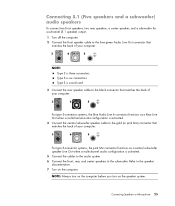
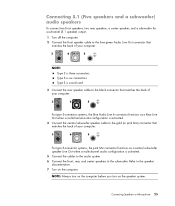
... connector that matches the back of your computer.
3
6
S
For type 3-connector systems, the pink Mic connector functions as a Rear Line Out when a multichannel audio configuration is activated.
4 Connect the center/subwoofer speaker cable to the gold (or pink Mic) connector that matches the back of your computer.
3
6
S
NOTE: Type 3 is six connectors.
NOTE...
Getting Started Guide - Page 87


... effects Mixer settings Equalizer settings
Configuring Speaker and Sound Options 77 To do this, you connect the audio cable to the FlexiJack connector on the audio card. 2 Click the Windows ...Creative Console Launcher. 3 Click the Jacks button. 4 Under FlexiJack Mode, select either Digital I/O or Mic-In/Line-In. 5 Close the window. Sound Blaster X-Fi configuration modes
The Sound Blaster X-Fi ...
Getting Started Guide - Page 93


... the system if you can select two of the following audio sources to Mic In (pink). Play internal media files through programs such as :
A microphone with cable connected to Line In (blue). 2 From an internal source inside, or directly connected to 7.1 (select models only) configurations. You must configure multistreaming audio for information about...
Getting Started Guide - Page 94
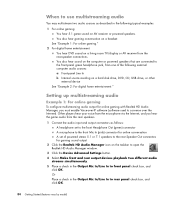
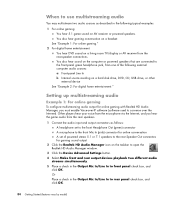
... gaming with Realtek HD Audio Manager, you hear the game audio from the rear-speaker connections. When to use multistreaming audio
You may multistream two audio sources as described in the following... rear output devices playback two different audio
streams simultaneously. 5 Place a check in the Output Mic In/Line In to front panel check box, and
click OK. Setting up multistreaming audio
Example...
Similar Questions
What Is The Maximum Amount F Ram It Will Take?
-what is the max amount of ram it will take overall, and how much max in each slot, and is it DDR3?-...
-what is the max amount of ram it will take overall, and how much max in each slot, and is it DDR3?-...
(Posted by dtjb11470 2 years ago)
Ram Upgradestion
HiHow much GB RAM can be upgraded in HP Pro 3335 microtower PC
HiHow much GB RAM can be upgraded in HP Pro 3335 microtower PC
(Posted by rakeahmurthy03 6 years ago)
Hard Drive
Can I add a second sata hd? Where do I connect to the MB?
Can I add a second sata hd? Where do I connect to the MB?
(Posted by pruittpd 12 years ago)
Will Not Load 8 Gb Ram, Need To Find Way, I Can
I need to find way to get HP 500b, Pro, 64 GB to load 8 GB ram. Will not go over 4 GB
I need to find way to get HP 500b, Pro, 64 GB to load 8 GB ram. Will not go over 4 GB
(Posted by brit439 13 years ago)
How To Upgrade Hp Dual Xeon Workstation Xw6000 Ram
I have a dual xeon workstation 2.8 Ghz, 40 GB HDD, 1 GB Ram and I would like to upgrade the ram to 4...
I have a dual xeon workstation 2.8 Ghz, 40 GB HDD, 1 GB Ram and I would like to upgrade the ram to 4...
(Posted by dali 13 years ago)

