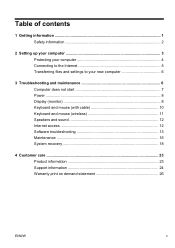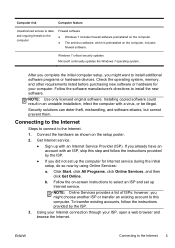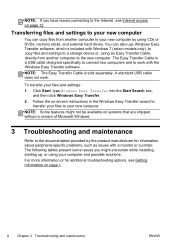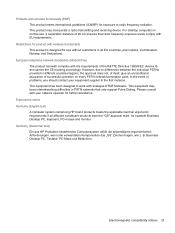HP ENVY Phoenix 810-109 Support Question
Find answers below for this question about HP ENVY Phoenix 810-109.Need a HP ENVY Phoenix 810-109 manual? We have 10 online manuals for this item!
Question posted by Anonymous-151807 on June 7th, 2015
810-330qe How To Hook Direct To Internet Not Wireless
Current Answers
Answer #1: Posted by BusterDoogen on June 7th, 2015 7:08 AM
I hope this is helpful to you!
Please respond to my effort to provide you with the best possible solution by using the "Acceptable Solution" and/or the "Helpful" buttons when the answer has proven to be helpful. Please feel free to submit further info for your question, if a solution was not provided. I appreciate the opportunity to serve you!
Related HP ENVY Phoenix 810-109 Manual Pages
Similar Questions
wireless connection quit working but direct cable to router works. can I get a replacement card or i...