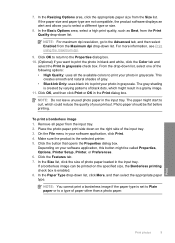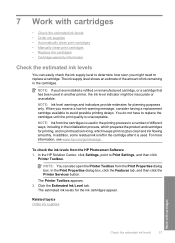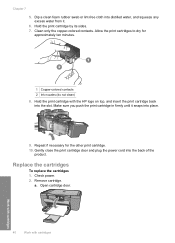HP F4480 Support Question
Find answers below for this question about HP F4480 - Deskjet All-in-One Color Inkjet.Need a HP F4480 manual? We have 2 online manuals for this item!
Question posted by artbrandner on March 15th, 2014
Can I Change From The Cartridge System To A Compatible Refill System?
The person who posted this question about this HP product did not include a detailed explanation. Please use the "Request More Information" button to the right if more details would help you to answer this question.
Current Answers
Related HP F4480 Manual Pages
Similar Questions
How To Clear The Ink E Message Hp Deskjet F4480 Refilled Cartridges
(Posted by egyfistav40 10 years ago)
How To Change Settings On Hp Deskjet F4480
(Posted by AZEdgia 10 years ago)
Not Printing
Printer not printing in black - change cartridge even though old one was not showing empty. No chang...
Printer not printing in black - change cartridge even though old one was not showing empty. No chang...
(Posted by greghanlon 12 years ago)
How To Change Cartridges In Hp Deskjet F4500 All-in-one Series
(Posted by mbrewer462 13 years ago)