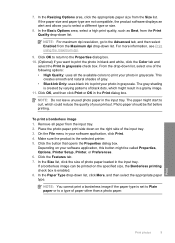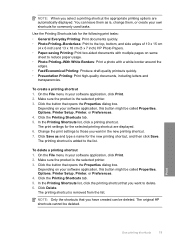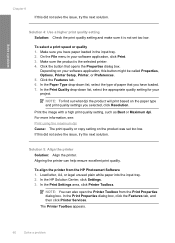HP F4480 Support Question
Find answers below for this question about HP F4480 - Deskjet All-in-One Color Inkjet.Need a HP F4480 manual? We have 2 online manuals for this item!
Question posted by ygerna1 on June 14th, 2012
The Gray Flip Out Paper Holder Is Stuck In The Open Position. How Does It Close?
The person who posted this question about this HP product did not include a detailed explanation. Please use the "Request More Information" button to the right if more details would help you to answer this question.
Current Answers
Related HP F4480 Manual Pages
Similar Questions
When Printing Paper Is Stuck
when i print paper is stuck insaid printer. how i can solve it? (HP LaserJet P2014n)
when i print paper is stuck insaid printer. how i can solve it? (HP LaserJet P2014n)
(Posted by ismailkhalidh 9 years ago)
Printer Feeds Paper Through But Does Not Print.
Printer will print test page but when I print from a program, the paper just slides through. There a...
Printer will print test page but when I print from a program, the paper just slides through. There a...
(Posted by slpinson 11 years ago)
Paper Size When Printing From E.mail
When printing from e.mail onlyhalf width of paper is used. Print also very small
When printing from e.mail onlyhalf width of paper is used. Print also very small
(Posted by courtneybarry35 12 years ago)
Why Does Paper Feed In Crooked?
Paper pulls to to right and goes in crooked
Paper pulls to to right and goes in crooked
(Posted by RoannaClark 12 years ago)