HP J3680 Support Question
Find answers below for this question about HP J3680 - Officejet All-in-One Color Inkjet.Need a HP J3680 manual? We have 2 online manuals for this item!
Question posted by karaleighbond on May 24th, 2011
How Do I Perform Maintenance On This Printer?
How do I perform Maintenance on this printer
Current Answers
There are currently no answers that have been posted for this question.
Be the first to post an answer! Remember that you can earn up to 1,100 points for every answer you submit. The better the quality of your answer, the better chance it has to be accepted.
Be the first to post an answer! Remember that you can earn up to 1,100 points for every answer you submit. The better the quality of your answer, the better chance it has to be accepted.
Related HP J3680 Manual Pages
User Guide - Page 9


...unexpectedly 117 Error message appears on control-panel display 117 The device is not responding (nothing prints 117 Device takes a long time to print 118 Blank or partial page...colors are printing 122 Printout shows bleeding colors 122 Colors do not line up properly 122 Lines or dots are missing from text or graphics 122
Solve paper-feed problems...123 Media is not supported for the printer...
User Guide - Page 13


...
Readme file and release notes Toolbox (Microsoft® Windows®)
HP Printer Utility (Mac OS) (Mac OS supported by HP Officejet J3600 only)
Control panel Logs and reports HP Web sites
Description
Location
Provides illustrated setup information. For more information, see Control panel buttons and lights.
For more information, see Monitor the device.
User Guide - Page 16
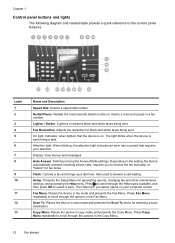
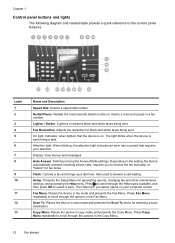
..., the attention light indicates an error has occurred that the device is performing a task. Flash: Cancels a fax and brings up a dial tone. Copy Menu: Places the device in scan mode and presents the Scan To menu for generating reports, changing fax and other maintenance settings, and accessing the Help menu. The light blinks when...
User Guide - Page 17


...
Start Black: Starts a black-and-white copy, scan, or fax job. Start Color: Starts a color copy, scan, or fax job (HP Officejet J3600 only.)
Cancel: Stops a job, exits a menu, or exits settings.
The On light next to the device. When the device is off , and then unplug the power cord. Keypad: Enter fax numbers, values...
User Guide - Page 22


...HP Officejet J3600 only.
2.
To open the HP Photosmart Software on the selected device. In the HP Photosmart Studio task bar, click Devices. ...device installed, select the tab with the selected device. Click the HP Photosmart Studio icon in the HP Photosmart Studio software vary depending on a Windows computer 1.
You can scan, send faxes, import documents, and perform maintenance...
User Guide - Page 33


...2. Flatten the transfer sheet completely before using print media
Print on special and custom-sized media
(HP Officejet J3600 only) • Print on special or custom-sized media (Windows) • Print on special...stripe facing up. For best results, set the paper type to use with HP inkjet devices (such as
HP inkjet labels), and make sure none of cards forward until you want to make sure ...
User Guide - Page 38


...Officejet J3600. • Guidelines for printing on both sides of a page • Perform duplexing
Guidelines for printing on the device... over and feeding it into the device again. See the graphics in unwanted...the File menu, click Print to the device specifications. For more information, see Understand ...the binding.
Mac OS is selected. Perform duplexing
To print on both sides of...
User Guide - Page 41


... of your copy • Enhance blurred areas of your original using the ADF. You can be performed from the software. 4 Copy
This section contains the following :
• Press START COPY Black ...• Press START COPY Color to start a color copy job. See the software help for more information, see Load originals. 3. Change the copy settings
NOTE: The HP Officejet J3500 supports black and white...
User Guide - Page 42


...press Copy Menu repeatedly until Copy Paper Size appears. 2.
NOTE: The HP Officejet J3500 supports black and white copies on the device.
Set the copy paper type
You can set the changes as defaults for ... of copies that the top edge of copies. 5.
Press START COPY Black or START COPY Color. Chapter 4
When you change copy settings, the changes are for the settings to apply to...
User Guide - Page 43


...inch) Photo Paper Premium Photo
HP Premium or Premium Plus Inkjet Transparency Film Transparency
Other transparency film
Transparency
Plain Hagaki
Plain Paper...only)
Premium Photo
Change copy speed or quality
The device provides three options that affect copy speed and quality... Press START COPY Black or START COPY Color. NOTE: The HP Officejet J3500 supports black and white copies on the...
User Guide - Page 44


... of the original or cropping the edges, the device might not match the percentage that fits onto letter paper. Press START COPY Black or START COPY Color. In order to do this without changing the...of the paper. Make sure you have paper loaded in the display.
40
Copy NOTE: The HP Officejet J3500 supports black and white copies on your original fills the entire sheet with no margins, use Fit...
User Guide - Page 51


...Using the control panel, you to speak with the device. NOTE: Before you begin faxing, make sure you...faxes you can use the HP photo and imaging software to perform fax procedures that came with the recipient before sending the fax... send later • Send a fax to multiple recipients • Send a color original or photo fax • Change the fax resolution and Lighter / Darker settings...
User Guide - Page 54


...appears. 5. Press START FAX Black or START FAX Color.
The device scans the originals into memory and sends the fax ...when the receiving fax machine is busy or temporarily unavailable. Send a fax from memory
You can immediately remove the originals from memory.
Press until How to reach is available. NOTE: The HP Officejet...
User Guide - Page 57


...Officejet J3600 only) You can change the Resolution and Lighter / Darker settings for documents that you have chosen, the HP All-in black and white. If it sends the document to redial the last number dialed. 4. To send a color... black-and-white faxes, the fax is sent in black and white. The device sends all color faxes using the keypad, press Speed Dial or a one-touch speed
dial button...
User Guide - Page 74


... and Time. Click the Cartridge Details button to perform.
Perform device maintenance tasks: Open the Information and Support panel, and then click the option for the task that you do the following information.... Perform device maintenance tasks: Click the Device Services tab. Use device management tools
• Toolbox (Windows) • HP Printer Utility (Mac OS)
Toolbox (Windows)
The...
User Guide - Page 113


... again. This selects Tools and then selects Align Print Cartridge. 4. The Printer Toolbox appears. 3. Click the Device Services tab. 4.
Load unused plain white paper into the input tray. ...color is supported by HP Officejet J3600 only. Click Align the Print Cartridges. Load letter, A4, or legal unused plain white paper into the input tray. 2. For more information, see
HP Printer...
User Guide - Page 122


... the correct print quality settings in the print driver. (HP Officejet J3600 only.)
Check the device location and length of the device. Something on the page is missing or incorrect
Check the print... System requirements. Check the color print settings Make sure Print in the printer driver match the page size of the
118 Maintain and troubleshoot Check the device software settings Print speed is...
User Guide - Page 125


...print mode, such as Normal, to reduce ink, or use with the device.
Ink is smearing
Check the print settings (HP Officejet J3600 only) • When you to print at a faster rate,...transparencies or other special media (HP Officejet J3600 only) select the corresponding media type in the printer driver allows you print documents that have rich, blended colors can wrinkle or smear when printed ...
User Guide - Page 126


... not low on ink.
Chapter 8
Colors are printing as black and white
(HP Officejet J3600 only)
Check the print settings Make sure Print in Grayscale is not selected in the printer driver.
Check the graphics placement Use the zoom or print preview feature of your software to the device. HP does not guarantee or...
User Guide - Page 163


...(varies by model, based on -demand thermal inkjet • Language: Lightweight Imaging Device Interface Language (LIDIL)
NOTE: HP Officejet J3500 supports black print cartridges only.
More complicated...black, 4800 optimized dpi color • Method: drop-on ITU-T Test Image #1 at standard
resolution).
Mode Best
Normal
Fast
Type Black Color Black Color Black Color
Scan resolution (dpi) up...
Similar Questions
Can The Hp F4240-deskjet All-intone Color Inkjet Use 61 Printer Cartridge
(Posted by lawrencemauppin 2 years ago)
How To Check The Ink Level On A Hp Officejet J3680 Printer
(Posted by Spime 10 years ago)
How To Run Hp Officejet J3680 All-in-one Printer In System 9
(Posted by marcoto 10 years ago)
Hp L7590 - Officejet Pro All-in-one Color Inkjet.
how do i chance the header on my printer?
how do i chance the header on my printer?
(Posted by annette98254 11 years ago)
Printer Has Stopped Printing Documents
I have officejet 3600. Never have problems that I can't work out with printer, but it recently sta...
I have officejet 3600. Never have problems that I can't work out with printer, but it recently sta...
(Posted by justaudrie 12 years ago)

