HP J6480 Support Question
Find answers below for this question about HP J6480 - Officejet All-in-One Color Inkjet.Need a HP J6480 manual? We have 4 online manuals for this item!
Question posted by ravict on April 12th, 2014
Hp Officejet J6480 Instructions On How To Scan To Computer
The person who posted this question about this HP product did not include a detailed explanation. Please use the "Request More Information" button to the right if more details would help you to answer this question.
Current Answers
There are currently no answers that have been posted for this question.
Be the first to post an answer! Remember that you can earn up to 1,100 points for every answer you submit. The better the quality of your answer, the better chance it has to be accepted.
Be the first to post an answer! Remember that you can earn up to 1,100 points for every answer you submit. The better the quality of your answer, the better chance it has to be accepted.
Related HP J6480 Manual Pages
Wireless Getting Started Guide - Page 3


...Change the connection method 9 Change from a USB connection 9 Change from an Ethernet connection 9
Connect the HP Officejet/Officejet Pro device using an ad hoc wireless network connection.....9 Method 1...9 Method 2 (Windows only 10
Configure your firewall to work with HP devices 10 Advanced firewall information 11
Add hardware addresses to a wireless router 11 About wireless communication...
Wireless Getting Started Guide - Page 4


... after you must consult the documentation for your wireless router, the router manufacturer, or the person who set up the HP Officejet/Officejet Pro device to use a wireless router, you can connect the HP Officejet/ Officejet Pro device directly to an existing wireless network.
IMPORTANT: You must have the following information about your wireless network: • Your Network...
Wireless Getting Started Guide - Page 5


....
3. Follow the onscreen instructions to install successfully on your computer.
4. Disconnect the USB wireless setup cable when prompted.
4. Disconnect the USB wireless setup cable when prompted. Step 3: Test the connection
Open a file on page 5. If you have problems, see "Solving wireless (802.11) problems" on your HP Officejet/Officejet Pro device
You must run the...
Wireless Getting Started Guide - Page 6


.... First, follow the onscreen instructions. Make sure the wireless (802.11) light is turned on If the blue light near the wireless light) once to turn them back on your computer.) Select Setup Assistant or Network Setup Assistant from the HP device control panel:
HP Officejet J4680 All-in-One series
HP Officejet J6400 All-in-One...
Wireless Getting Started Guide - Page 7


..., click the Help button in the window. For more information, see if the indicator lights are on and another that the HP Officejet/ Officejet Pro device is connected to your network
If your device is turned on . (For more information, click the Help button in the window. Disconnect the power cord from the router connects...
Wireless Getting Started Guide - Page 8


...device's Network Configuration Page:
HP Officejet J4680 a. Check to see if your HP device with HP devices" on the same network by accessing the device's embedded Web server (EWS). In the address box, type the URL of this address for printing or scanning... if they are still having problems using the instructions at the beginning of the HP device as to scan or print) to access the EWS. If...
Wireless Getting Started Guide - Page 9


... your network or the router manufacturer for additional troubleshooting help . Make sure the wireless version of the HP Officejet/Officejet Pro device is online and ready
If you have the HP software installed, you still cannot use the HP device after performing the steps above but find that is set up your Printers or Printers and Faxes...
Wireless Getting Started Guide - Page 10


...
a. Change the connection method
If you have installed the software and connected your HP Officejet/Officejet Pro device using an ad hoc wireless network connection
Method 1
1.
Turn on wireless in the HP device.
2. To restore the network defaults complete the following instructions to change from a USB to a wireless connection any time you install the software.
2. b.
Change...
Wireless Getting Started Guide - Page 11


...; Scan communication errors or scanner busy messages
• Unable to the ad hoc network profile for your HP device from the internet.
English
Method 2 (Windows only)
1. Make sure your firewall to work with each other while still being protected from notifying computers on the network), or you are in order to your HP Officejet/Officejet Pro device...
Wireless Getting Started Guide - Page 12


... • TCP port: 139
Scanning • UDP port: 427 • TCP ports: 9220, 9500
HP device status UDP port: 161
Faxing • UDP port: 427 • TCP port: 9220
HP device installation UDP port: 427
Add... For more information about printing the Network Configuration Page, see "Make sure the HP Officejet/Officejet Pro device is also printed on page 7.
2. If the router does not have the...
Wireless Getting Started Guide - Page 13


... your computer after you will be secured with the SSID "hpsetup". The HP device is typically the manufacturer name.
CAUTION: To prevent other must have been shipped with your wireless router. Security
The HP Officejet/Officejet Pro supports WEP, WPA, and WPA2 security methods. Though ad hoc networks may be secured with a WEP passphrase, they...
Fax Getting Started Guide - Page 3
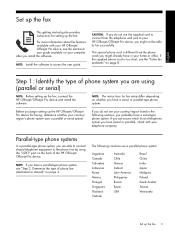
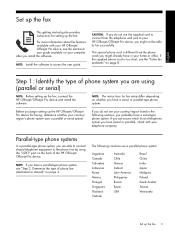
... phone cord is different from the telephone wall jack to your country/ region's phone system uses a parallel or serial system. NOTE: The instructions for faxing, determine whether your HP Officejet/Officejet Pro device, you have a serial-type phone system. NOTE: If you have a parallel-type phone system, see the "Solve fax problems" on the back...
Fax Getting Started Guide - Page 4


... it will share the phone line with the HP Officejet/Officejet Pro device might have determined that came with another device to the HP Officejet/Officejet Pro device, you will have a voice mail service at... the fax NOTE: You cannot receive faxes automatically if you plug in the HP Officejet/Officejet Pro device. To change settings such as how many rings to allow a physical connection ...
Fax Getting Started Guide - Page 5


... the HP Officejet/Officejet Pro device directly to answer all . Go to your fax number by the telephone company, for the fax:
• Dedicated phone line (no other devices, such as a phone or answering machine, share the line).
• Dedicated phone line without devices sharing the line but with your line, you must follow these instructions to...
Fax Getting Started Guide - Page 6
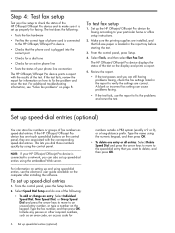
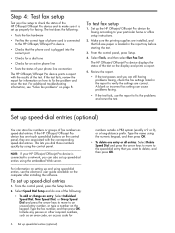
... any pauses or other required numbers, such as speed-dial entries. Set up the HP Officejet/Officejet Pro device for faxing according to make sure it is connected to verify the settings are installed,... setup
Test your fax setup to check the status of the HP Officejet/Officejet Pro device and to your particular home or office setup instructions.
2. The test does the following :
• To add...
Fax Getting Started Guide - Page 7


... in the System Tray.
2. NOTE: You can turn off Fax to PC from the HP Officejet/Officejet Pro device control panel, or from the Fax to PC Setup Wizard.
3. Save a fax to the computer, it prints color faxes 3. Follow the onscreen instructions to set up Fax to PC
1. You select the folder on your computer. English...
Fax Getting Started Guide - Page 8
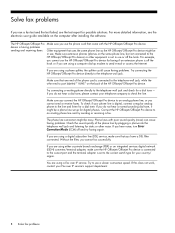
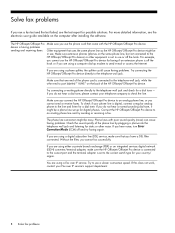
... connected to the line and listen for static or other equipment is not in use or off the hook.
If you connect the HP Officejet/Officejet Pro device to use the HP Officejet/Officejet Pro device for faxing if an extension phone is off and try sending or receiving a fax. The phone line connection might be noisy. You...
Fax Getting Started Guide - Page 9


... cord that came with your modem is not set to receive faxes automatically. I cannot print color faxes
To print color faxes, make sure that the Incoming Fax Printing options in the control panel is turned on the HP Officejet/Officejet Pro device is set to the telephone wall jack.
Speak slowly and at a low volume when...
User Guide - Page 122


...HP Officejet Pro All-in the Windows Start menu. 1. Disconnect the device from a Windows computer, method 3
NOTE: Use this method if Uninstall is important that you disconnect the device... Follow the onscreen instructions and also see Install the software before connecting the device (recommended). Disconnect the device from a Macintosh computer 1. Select Uninstall HP AiO Software from the...
Similar Questions
Is The Hp Officejet J6480 Air Print Compatible?
(Posted by AbnRgrSF 9 years ago)
Hp Officejet J6480 Won't Scan
(Posted by ensunbu 10 years ago)
Hp Officejet J6480 All-in-one Printer Not Scanning When Network
(Posted by Tbradocil 10 years ago)


