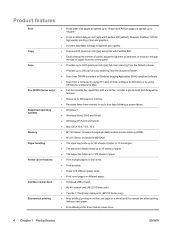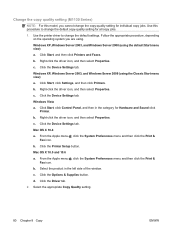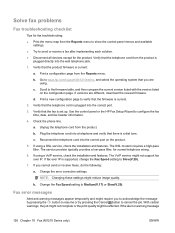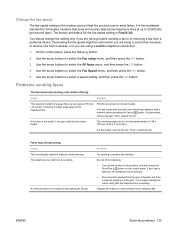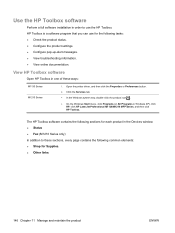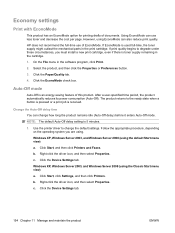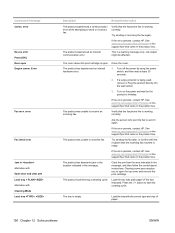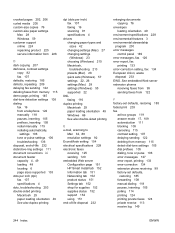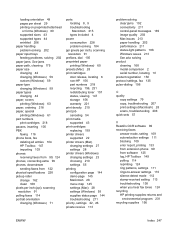HP LaserJet Pro M1210 Support Question
Find answers below for this question about HP LaserJet Pro M1210 - Multifunction Printer.Need a HP LaserJet Pro M1210 manual? We have 4 online manuals for this item!
Question posted by tanilkumar5573 on December 14th, 2011
What Is Command In Phone To Transfer Call To Fax
The person who posted this question about this HP product did not include a detailed explanation. Please use the "Request More Information" button to the right if more details would help you to answer this question.
Current Answers
Related HP LaserJet Pro M1210 Manual Pages
Similar Questions
Can I Receive Fax From Hp M1210 Without Hooking Up To Computer
(Posted by bindebkd 10 years ago)
How To Set Up Fax From Computer For Hp Laserjet M1210 Mfp
(Posted by dantcecilt 10 years ago)
How To Preset Phone Numbers On Hp M1210 Series Fax Machine
(Posted by mashoeb 10 years ago)
What Do I Need To Set To Receive An Incoming Fax? Phone And Fax On The Same Lin
(Posted by aesander 10 years ago)
How To Transfer A Fax From Phone To Fax
If we have connected a phone set with the Fax machine, & we recieve a call at the phone, & now want ...
If we have connected a phone set with the Fax machine, & we recieve a call at the phone, & now want ...
(Posted by ashishbhatnagar 12 years ago)