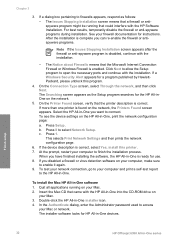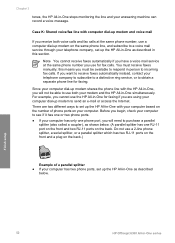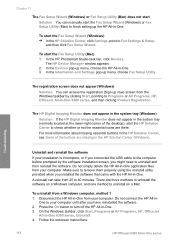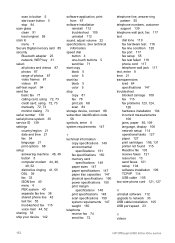HP Officejet 6300 Support Question
Find answers below for this question about HP Officejet 6300 - All-in-One Printer.Need a HP Officejet 6300 manual? We have 2 online manuals for this item!
Question posted by hemkol on January 9th, 2013
I Want Hp630 Manual
Current Answers
Answer #1: Posted by hzplj9 on January 9th, 2013 1:10 PM
Thank you.
I have attached a link to HP where you can download the manuals you want.
http://h20000.www2.hp.com/bizsupport/TechSupport/Home.jsp?lang=en&cc=us&prodTypeId=321957&prodSeriesId=5086782&lang=en&cc=us&y=10&x=8
Related HP Officejet 6300 Manual Pages
Similar Questions
Does HP support Max OS 10.7 for it Officejet 5700?