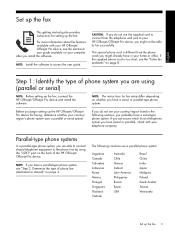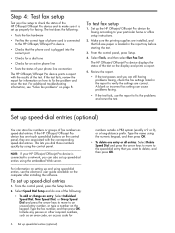HP Officejet J6400 Support Question
Find answers below for this question about HP Officejet J6400 - All-in-One Printer.Need a HP Officejet J6400 manual? We have 4 online manuals for this item!
Question posted by innovmike on May 25th, 2014
Officejet J6400 How To Scan Airport
The person who posted this question about this HP product did not include a detailed explanation. Please use the "Request More Information" button to the right if more details would help you to answer this question.
Current Answers
Related HP Officejet J6400 Manual Pages
Similar Questions
Hp Officejet J6400 Won't Scan From Printer
(Posted by salMdmv 9 years ago)
Why Won't My Officejet J6400 Printer Scan To My Mac
(Posted by NJMRav 10 years ago)
Cannot Scan From Printer
I cannot scan from printer, only by opening devices and printers. How can I fix this problem? It use...
I cannot scan from printer, only by opening devices and printers. How can I fix this problem? It use...
(Posted by susiemc51 12 years ago)
Scan To Printer
scan to printer werkt niet. Wat kan ik hiervoor doen.
scan to printer werkt niet. Wat kan ik hiervoor doen.
(Posted by lievenverkindere 12 years ago)
Airprint On My Officejet J6400
Is it possible to upgrade my OfficeJet J6400 with the AirPrint application?
Is it possible to upgrade my OfficeJet J6400 with the AirPrint application?
(Posted by jjmetayer 12 years ago)