HP Presario CQ57-200 Support Question
Find answers below for this question about HP Presario CQ57-200.Need a HP Presario CQ57-200 manual? We have 4 online manuals for this item!
Question posted by bduardi on June 8th, 2014
Can't Set Up Wifi On Compaq Presario Cq57 Laptop
The person who posted this question about this HP product did not include a detailed explanation. Please use the "Request More Information" button to the right if more details would help you to answer this question.
Current Answers
There are currently no answers that have been posted for this question.
Be the first to post an answer! Remember that you can earn up to 1,100 points for every answer you submit. The better the quality of your answer, the better chance it has to be accepted.
Be the first to post an answer! Remember that you can earn up to 1,100 points for every answer you submit. The better the quality of your answer, the better chance it has to be accepted.
Related HP Presario CQ57-200 Manual Pages
HP Notebook Reference Guide - Windows 7 - Page 2


... omissions contained herein. Third Edition: January 2011
First Edition: April 2010
Document Part Number: 607194-003
Product notice
This reference guide describes features that are set forth in the U.S. Microsoft and Windows are U.S. The information contained herein is a trademark of Intel Corporation in the express warranty statements accompanying such products and...
HP Notebook Reference Guide - Windows 7 - Page 5
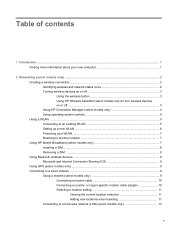
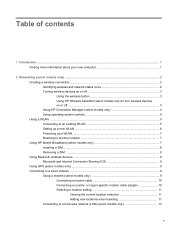
... region-specific modem cable adapter 10 Selecting a location setting 11 Viewing the current location selection 11 Adding new ...HP Connection Manager (select models only 4 Using operating system controls 5 Using a WLAN ...5 Connecting to an existing WLAN 5 Setting up a new WLAN ...6 Protecting your WLAN ...7 Roaming to another network 7 Using HP Mobile Broadband (select models only 7 ...
HP Notebook Reference Guide - Windows 7 - Page 6


...MediaSmart (select models only 20
4 Power management ...21 Shutting down the computer ...21 Setting power options ...22 Using power-saving states 22 Initiating and exiting Sleep 22 Initiating and... the current power plan 23 Selecting a different power plan 24 Customizing power plans 24 Setting password protection on wakeup 24 Using battery power ...25 Finding battery information in Help and...
HP Notebook Reference Guide - Windows 7 - Page 8


... 49 Slot load ...50 Sharing optical drives ...51
Using RAID (select models only) ...51
7 Security ...52 Protecting the computer ...52 Using passwords ...52 Setting passwords in Windows 53 Setting passwords in Setup Utility 53 Managing an administrator password 54 Entering an administrator password 54 Managing a power-on password 55 Entering a power-on...
HP Notebook Reference Guide - Windows 7 - Page 9


... ...60 Starting Setup Utility ...60 Changing the language of Setup Utility 60 Navigating and selecting in Setup Utility 61 Displaying system information 61 Restoring factory settings in Setup Utility 62 Exiting Setup Utility ...62 Updating the BIOS ...62 Determining the BIOS version 62 Downloading a BIOS update 63 Using System Diagnostics ...64...
HP Notebook Reference Guide - Windows 7 - Page 11


... guide is located in the computer box. 1 Introduction
This guide contains general information about HP and Compaq notebook computers, including connecting to http://www.hp.com/support, select your country or region, and ...or on an optical disc or SD Card: ● Quick Setup poster-Guides you through setting up your computer and turning it on. NOTE: Some of your user guides and reference material...
HP Notebook Reference Guide - Windows 7 - Page 12


... on.
Identifying wireless and network status icons
Windows 7
Icon
Name Wireless (connected)
Description Indicates that one or more network devices are off.
NOTE: You must set up Internet service before you to create a connection with one or more of Internet access: ● Wireless-Refer to Creating a wireless connection on page 2. ●...
HP Notebook Reference Guide - Windows 7 - Page 15


... router or a wireless access point. Click Connect. NOTE: If you do not see the network you to set up a connection or network, connect to , click Open Network and Sharing Center, and then click Set up a new connection or network. You can choose to manually search for and connect to a network or to...
HP Notebook Reference Guide - Windows 7 - Page 16


... or off and then back on page 3.) 2. Select Start > Connect to complete the connection. After the connection is made, you want to connect to, click Set up a new WLAN
Required equipment: ● A broadband modem (either DSL or cable) (1) and high-speed Internet service purchased from other electronic devices or structural barriers...
HP Notebook Reference Guide - Windows 7 - Page 17


...of both types.
● Wireless encryption-Wi-Fi Protected Access (WPA) uses security settings to access the Internet from unauthorized access.
If the attempt is successful, your network ...Protecting your computer.
Using HP Mobile Broadband requires a network service provider, which in setting up unprotected signals.
If the SIM is not confidential and basic Internet surfing. ...
HP Notebook Reference Guide - Windows 7 - Page 19


Bluetooth and Internet Connection Sharing (ICS)
HP does not recommend setting up a personal area network (PAN) of Bluetooth devices. Using... devices (cameras and printers) ● Audio devices Bluetooth devices provide peer-to-peer capability that allows you to set up one of the computers, the other computers may resemble analog telephone jacks, but they are connected using Bluetooth,...
HP Notebook Reference Guide - Windows 7 - Page 21
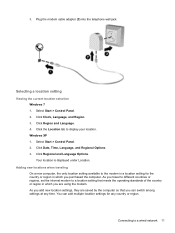
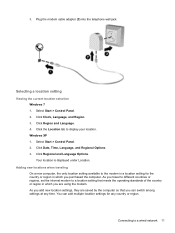
... the Location tab to a wired network 11 Click Regional and Language Options. Adding new locations when traveling On a new computer, the only location setting available to a location setting that meets the operating standards of the country or region in which you are saved by the computer so that you add new location...
HP Notebook Reference Guide - Windows 7 - Page 22
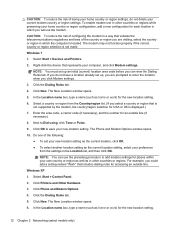
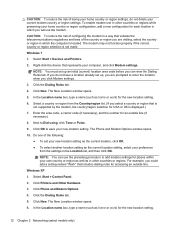
...of the country or region you are prompted to add location settings for places within your new location setting. NOTE: You must set up , you are visiting, select the country or region...or regions. To enable modem use the modem. If you do not delete your computer, and click Modem settings.
Enter the area code, a carrier code (if necessary), and the number for accessing an outside line...
HP Notebook Reference Guide - Windows 7 - Page 23
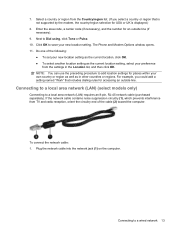
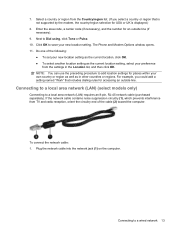
...). Do one of the cable (2) toward the computer.
Enter the area code, a carrier code (if necessary), and the number for places within your new location setting. The Phone and Modem Options window opens. 11. To connect the network cable: 1. Connecting to a local area network (LAN) (select models only)
Connecting to Dial...
HP Notebook Reference Guide - Windows 7 - Page 26


... Chapter 3 Multimedia To check the recording functions on your computer, follow these steps: 1. Click Start Recording and speak into the microphone and record sound in a setting free of background noise. When the Sound and Audio Device Properties window opens, click the Sounds tab.
Under Program Events, select any sound event, such...
HP Notebook Reference Guide - Windows 7 - Page 27


...the webcam, refer to the computer. To confirm or change the audio settings on your desktop.
3. You can utilize your existing Microsoft Office Communicator or Jabber contact lists or you can... collaborate in a setting free of the display. Click the recording button and speak into the microphone and record ...
HP Notebook Reference Guide - Windows 7 - Page 29


... connect a video or audio device to the HDMI port on Intel Wireless Display.
Click Set Default, and then click OK.
Right-click the Speakers icon in the notification area, at...) is required. Connect the other end of the taskbar, and then
click Playback devices. 2. Click Set Default, and then click OK. Content that asserts output protection, such as follows: 1. Right-click...
HP Notebook Reference Guide - Windows 7 - Page 32


...Sleep
The system is initiated, the power lights blink and the screen clears.
When Sleep is set at the factory to a hibernation file on external power. If the computer is unresponsive and ...you are enabled at the factory: Sleep and Hibernation. Power settings and timeouts can initiate Sleep in any computer functions while the computer is in the Sleep ...
HP Notebook Reference Guide - Windows 7 - Page 33


...the list. To exit Hibernation: ▲ Briefly press the power button. NOTE: If you have set a password to be required on external power, or when the battery reaches a critical battery level...on wakeup, you must enter your Windows password before your work will return to quickly access power settings and view the remaining battery charge. ● To display the percentage of the taskbar. To...
Compaq Presario CQ57 Notebook PC - Maintenance and Service Guide - Page 9


... description
Category Product Name Processors
Chipset
Graphics
Panel Memory
Description Compaq Presario CQ57 Notebook PC Intel® Pentium P6300 2.26-GHz processor...high-definition (HD), light-emitting diode (LED), SVA BrightView (1366×768) display; typical brightness: 200 nits All display assemblies include 2 wireless local area network (WLAN) antenna cables Supports 16:9 ultra wide aspect...
Similar Questions
How Do I Restore My Compaq Presario Cq57 Laptop To Factory Settings Without The
disk
disk
(Posted by andycami 9 years ago)
How Do I Restore My Compaq Presario Cq57 Laptop To Factory Settings Windows 7
without systems recovery disk
without systems recovery disk
(Posted by FlorDreg 10 years ago)
How To Reset A Compaq Presario Cq57 Laptop Back To Factory Settings
(Posted by vikMurp 10 years ago)
How To Restore Factory Settings On Compaq Presario Cq57 In Bios
(Posted by sncfre 10 years ago)

