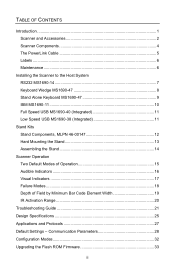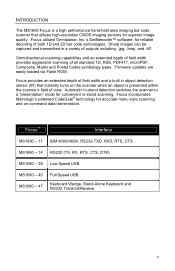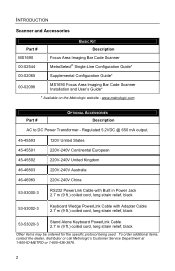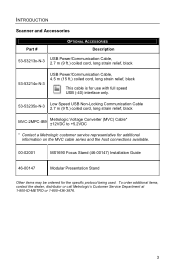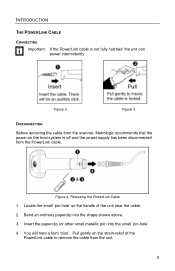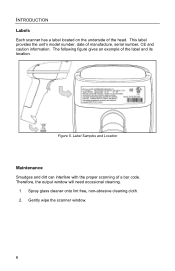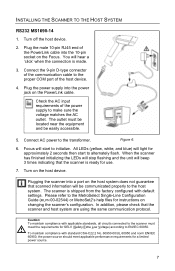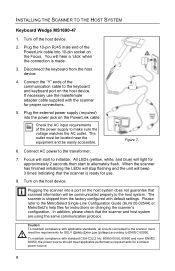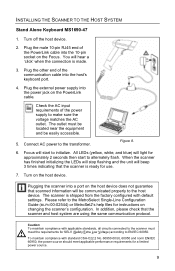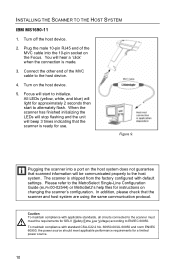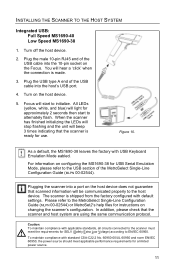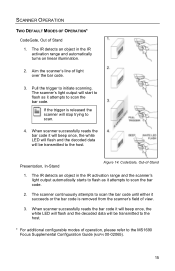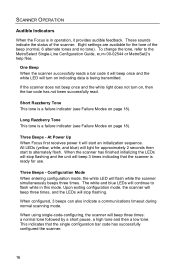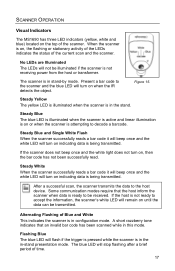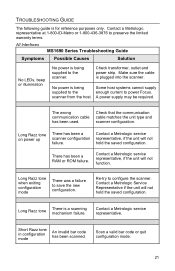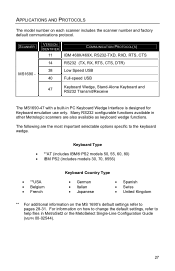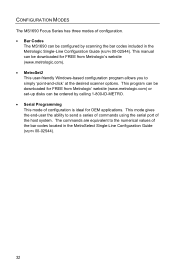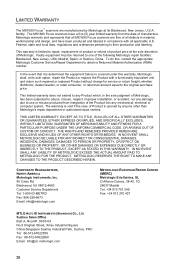Honeywell MS1690 Support Question
Find answers below for this question about Honeywell MS1690 - Metrologic Focus - Wired Handheld Barcode Scanner.Need a Honeywell MS1690 manual? We have 1 online manual for this item!
Question posted by dpooley on October 9th, 2013
Ms1690 Driver
Current Answers
Answer #1: Posted by TheWiz on October 9th, 2013 2:37 PM
http://www.honeywellaidc.com/en-US/Pages/Product.aspx?category=retired-products&cat=HSM&pid=1690
Related Honeywell MS1690 Manual Pages
Similar Questions
my Scanner scans Barcode but not qr code I tried enable qr code option but it didn't work.does anyon...
I scanned the USB Serial barcode in error instead of the USB PC Keyboard option and now it will not ...
It seems like my scanner is talking to my computer, but it won't scan student barcodes of book barco...
While the scanner is on the stand there is constantly yellow light but when we try to scan the item ...