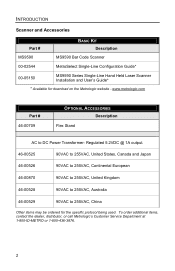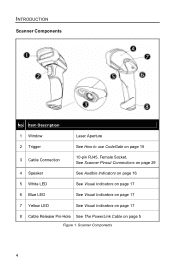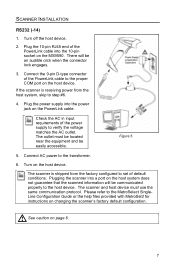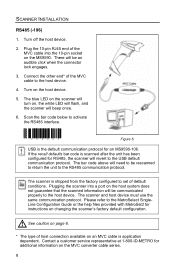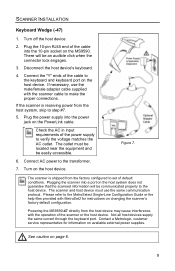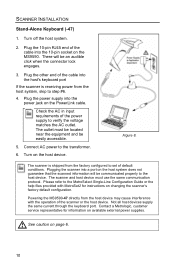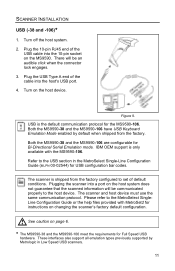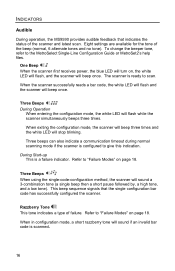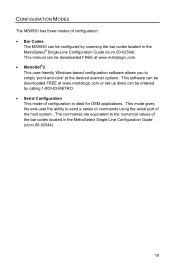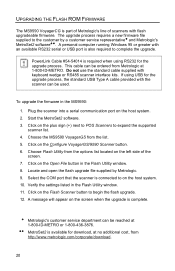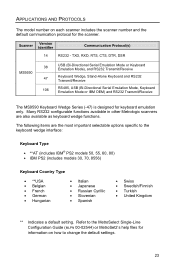Honeywell MS9590 - Metrologic VoyagerGS - Wired Handheld Barcode Scanner Support and Manuals
Get Help and Manuals for this Honeywell item

View All Support Options Below
Free Honeywell MS9590 manuals!
Problems with Honeywell MS9590?
Ask a Question
Free Honeywell MS9590 manuals!
Problems with Honeywell MS9590?
Ask a Question
Most Recent Honeywell MS9590 Questions
Unable To Reinstall Ms9590 Usb On A New Computer
Hello, I was using the MS9590 (USB) in a very old Dell Latitude and am trying to install it in a Del...
Hello, I was using the MS9590 (USB) in a very old Dell Latitude and am trying to install it in a Del...
(Posted by elsacorrea 9 years ago)
When Scan Ean-8 Barcode With Ms9590 The First And Last Digits Not Decoding
when scan EAN-8 Barcode with MS9590 the first and last digits not decoding...give me a solution
when scan EAN-8 Barcode with MS9590 the first and last digits not decoding...give me a solution
(Posted by josephjoym 11 years ago)
I Need Factory Setting Barcode To Repair My Scanner Ms 9590 Can U Please Help Me
(Posted by izzhar 11 years ago)
Scanner Is Installed But Its Does Not Appear On Excel Sheet When I Scan Anything
(Posted by TOK2OM 12 years ago)
Honeywell MS9590 Videos
Popular Honeywell MS9590 Manual Pages
Honeywell MS9590 Reviews
We have not received any reviews for Honeywell yet.