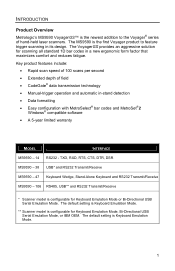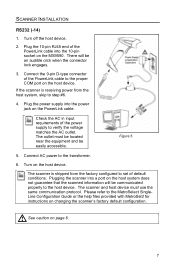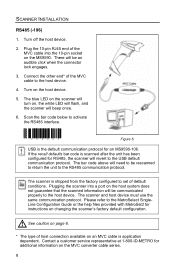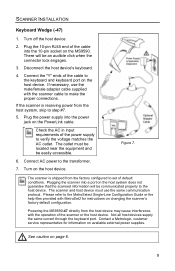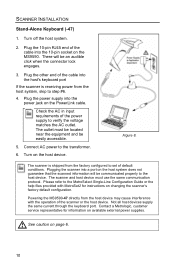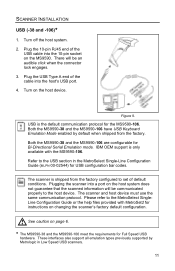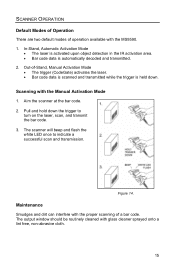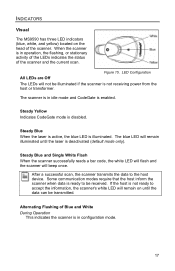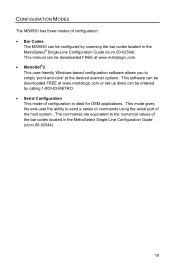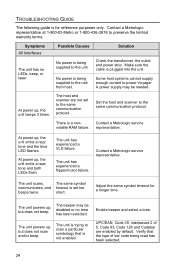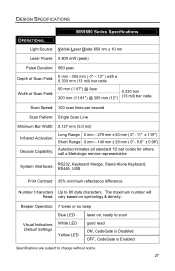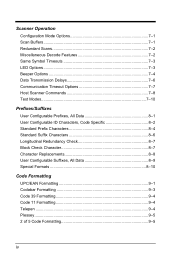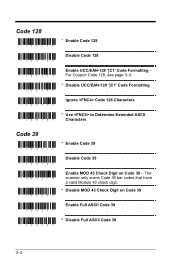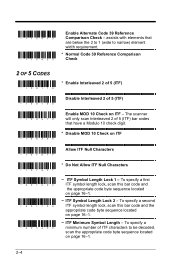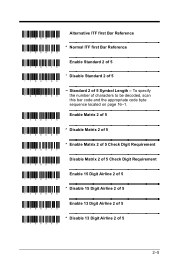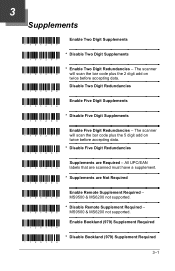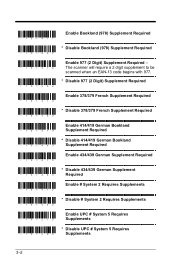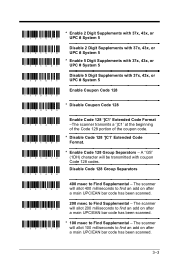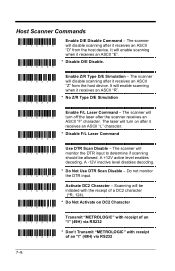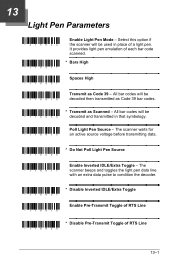Honeywell MS9590 Support Question
Find answers below for this question about Honeywell MS9590 - Metrologic VoyagerGS - Wired Handheld Barcode Scanner.Need a Honeywell MS9590 manual? We have 2 online manuals for this item!
Question posted by josephjoym on December 21st, 2012
When Scan Ean-8 Barcode With Ms9590 The First And Last Digits Not Decoding
when scan EAN-8 Barcode with MS9590 the first and last digits not decoding...give me a solution
Current Answers
Related Honeywell MS9590 Manual Pages
Similar Questions
Ms1690 Focus It Reads Barcode But Not Qr Code
my Scanner scans Barcode but not qr code I tried enable qr code option but it didn't work.does anyon...
my Scanner scans Barcode but not qr code I tried enable qr code option but it didn't work.does anyon...
(Posted by rujilratna 8 years ago)
2d Scanner Not Working After Scanning Usb Serial Barcode
I scanned the USB Serial barcode in error instead of the USB PC Keyboard option and now it will not ...
I scanned the USB Serial barcode in error instead of the USB PC Keyboard option and now it will not ...
(Posted by jonnorton 9 years ago)
Unable To Reinstall Ms9590 Usb On A New Computer
Hello, I was using the MS9590 (USB) in a very old Dell Latitude and am trying to install it in a Del...
Hello, I was using the MS9590 (USB) in a very old Dell Latitude and am trying to install it in a Del...
(Posted by elsacorrea 9 years ago)
Ms9590 Configuration
Have MS9590 and need to scan interleaved 2 of 5 and EAN-13, but need to skip the first two digits an...
Have MS9590 and need to scan interleaved 2 of 5 and EAN-13, but need to skip the first two digits an...
(Posted by jcorrick 12 years ago)