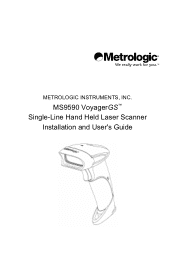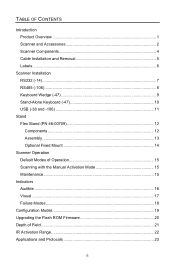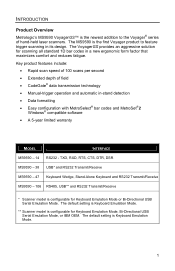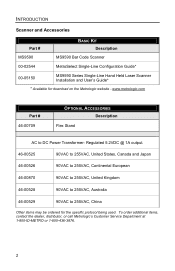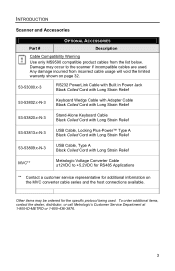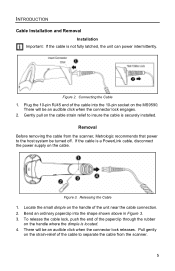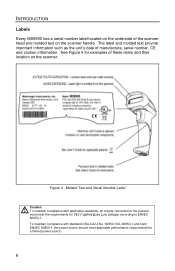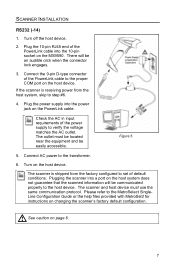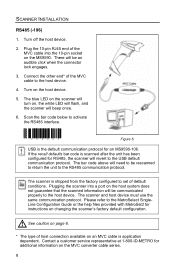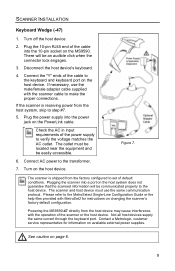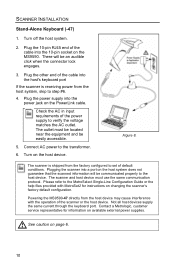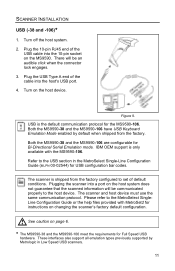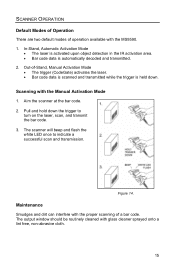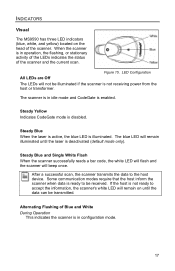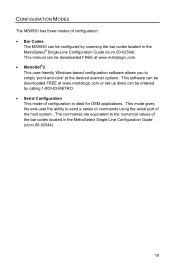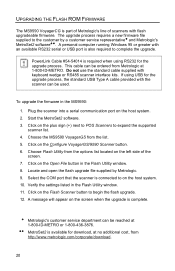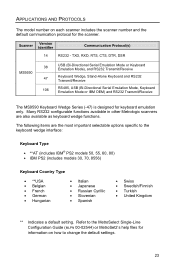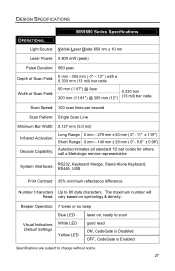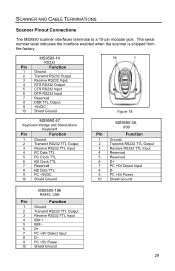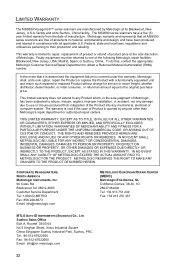Honeywell MS9590 Support Question
Find answers below for this question about Honeywell MS9590 - Metrologic VoyagerGS - Wired Handheld Barcode Scanner.Need a Honeywell MS9590 manual? We have 2 online manuals for this item!
Question posted by elsacorrea on September 3rd, 2014
Unable To Reinstall Ms9590 Usb On A New Computer
Hello, I was using the MS9590 (USB) in a very old Dell Latitude and am trying to install it in a Dell Inspiron 1440. After connecting, the driver installation automatically takes place but when trying to use it, I receive the 3 beeps that indicate “the host and scanner are not set to the same communication protocol”. I tried configuring with the barcodes of the configuration guide but it still does not work. Could you please help me!!! What shall I do? Thanks in advance Elsa
Current Answers
Related Honeywell MS9590 Manual Pages
Similar Questions
Ms1690 Focus It Reads Barcode But Not Qr Code
my Scanner scans Barcode but not qr code I tried enable qr code option but it didn't work.does anyon...
my Scanner scans Barcode but not qr code I tried enable qr code option but it didn't work.does anyon...
(Posted by rujilratna 8 years ago)
3800g Adaptus Scanner Mulfunction
why does my scanner not display the scan results (prices)? it was working fine and it had never fel...
why does my scanner not display the scan results (prices)? it was working fine and it had never fel...
(Posted by abnarmoepi 11 years ago)
When Scan Ean-8 Barcode With Ms9590 The First And Last Digits Not Decoding
when scan EAN-8 Barcode with MS9590 the first and last digits not decoding...give me a solution
when scan EAN-8 Barcode with MS9590 the first and last digits not decoding...give me a solution
(Posted by josephjoym 11 years ago)
Ms9590 Configuration
Have MS9590 and need to scan interleaved 2 of 5 and EAN-13, but need to skip the first two digits an...
Have MS9590 and need to scan interleaved 2 of 5 and EAN-13, but need to skip the first two digits an...
(Posted by jcorrick 12 years ago)