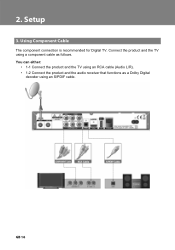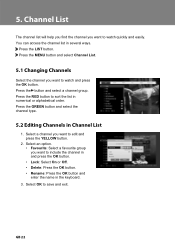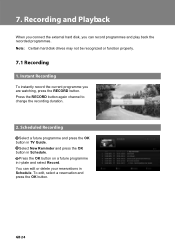Humax IR2020HD Support Question
Find answers below for this question about Humax IR2020HD.Need a Humax IR2020HD manual? We have 1 online manual for this item!
Question posted by Sanbalu on August 26th, 2014
How To Connect And Control My Channel List In Humax Ir2020hd
Current Answers
Answer #1: Posted by BusterDoogen on October 16th, 2014 2:02 PM
I hope this is helpful to you!
Please respond to my effort to provide you with the best possible solution by using the "Acceptable Solution" and/or the "Helpful" buttons when the answer has proven to be helpful. Please feel free to submit further info for your question, if a solution was not provided. I appreciate the opportunity to serve you!
Related Humax IR2020HD Manual Pages
Similar Questions
I can not download a manual for the Humax Digital Satellite Receiver F1-CI. Can you provide me with ...
please provide me with catalog of HUMAX - Digital satellite receiver XD-400 IRCI-PVR
I bought human ir2020hd and when I connected I had hdcp prpblem