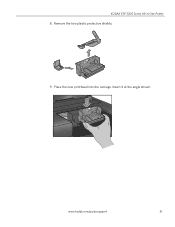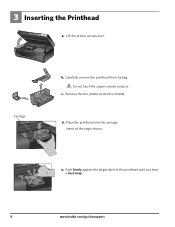Kodak ESP3250 Support Question
Find answers below for this question about Kodak ESP3250 - Es Printer.Need a Kodak ESP3250 manual? We have 2 online manuals for this item!
Question posted by kjKa on October 8th, 2013
Esp 3250 Printhead Carriage Will Not Center
The person who posted this question about this Kodak product did not include a detailed explanation. Please use the "Request More Information" button to the right if more details would help you to answer this question.
Current Answers
Related Kodak ESP3250 Manual Pages
Similar Questions
How Do I Load Kodak Esp 3250 Aio Home Center
(Posted by mabkevd 10 years ago)
My Kodak Esp 3250 Shows 'printhead Carriage Jam' How Do I Deal With It?
(Posted by billericaydave123 10 years ago)
Is There A Way To Reset Printhead Carriage On Kodak Esp 3250
(Posted by colkoxk 10 years ago)
My Kodak Esp 3250 - Printhead Jammed In Far Right Position For No Reasoni Can Se
Printhead carriage jams in far right position. No obvious cause. Seems the printhead cannot return t...
Printhead carriage jams in far right position. No obvious cause. Seems the printhead cannot return t...
(Posted by Nickleodeon 11 years ago)
Can't Clear Printhead Carriage Jam So The Printer Will Workcjnp.
My printer says printhead carriage jam yet I can find why. There is no paper jammed. There is nothin...
My printer says printhead carriage jam yet I can find why. There is no paper jammed. There is nothin...
(Posted by flsunshines51 12 years ago)