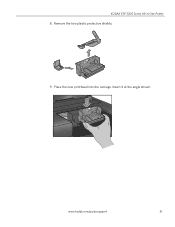Kodak ESP3250 Support Question
Find answers below for this question about Kodak ESP3250 - Es Printer.Need a Kodak ESP3250 manual? We have 2 online manuals for this item!
Question posted by Nickleodeon on January 12th, 2013
My Kodak Esp 3250 - Printhead Jammed In Far Right Position For No Reasoni Can Se
Printhead carriage jams in far right position. No obvious cause. Seems the printhead cannot return to far left. The drive belt is o.k. but does not at all when it should travel in reverse towards far left position.
What is the driving mechanism involved? Could it be worn? Is it an electrical problem? Cannot clear the error message!
Current Answers
Related Kodak ESP3250 Manual Pages
Similar Questions
Kodak Esp 3250 How To Clear Error Code 3527 Resetting To Factory Defaults
(Posted by jrnew74tran 10 years ago)
Kodak Esp 3250 How To Clear Error Code 3527
(Posted by arkend 10 years ago)
I Can Not Clear Error Code 3508 On My Kodak Esp 3250
(Posted by poolmar 10 years ago)
The Printhead Is Jammed. There Are No Obvious Obstructions.
The printhead on my ESP 3200 is jammed . I have found no obstructions. It is stuck in the sleep mode...
The printhead on my ESP 3200 is jammed . I have found no obstructions. It is stuck in the sleep mode...
(Posted by bartsos 10 years ago)
Error Message That I Have A Cartirqage Jam When Thereis None
I have checked all paper jams and ink jams and there is none. Must I replace the ink carti??
I have checked all paper jams and ink jams and there is none. Must I replace the ink carti??
(Posted by mycookie824 13 years ago)