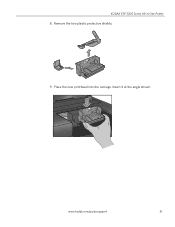Kodak ESP3250 Support Question
Find answers below for this question about Kodak ESP3250 - Es Printer.Need a Kodak ESP3250 manual? We have 2 online manuals for this item!
Question posted by kwilscar on March 30th, 2014
My Kodak Esp 3250 Printhead Dried Out Can I Fix It
The person who posted this question about this Kodak product did not include a detailed explanation. Please use the "Request More Information" button to the right if more details would help you to answer this question.
Current Answers
Related Kodak ESP3250 Manual Pages
Similar Questions
How Do I Manually Clean The Printhead On My Kodak Printer
(Posted by icbmverd 10 years ago)
My Kodak Esp 3250 - Printhead Jammed In Far Right Position For No Reasoni Can Se
Printhead carriage jams in far right position. No obvious cause. Seems the printhead cannot return t...
Printhead carriage jams in far right position. No obvious cause. Seems the printhead cannot return t...
(Posted by Nickleodeon 11 years ago)