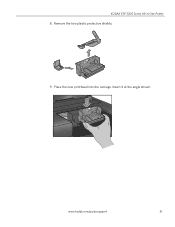Kodak ESP3250 Support Question
Find answers below for this question about Kodak ESP3250 - Es Printer.Need a Kodak ESP3250 manual? We have 2 online manuals for this item!
Question posted by Antistac on September 19th, 2013
Kodak Esp 3250 How Replace Rear Door
The person who posted this question about this Kodak product did not include a detailed explanation. Please use the "Request More Information" button to the right if more details would help you to answer this question.
Current Answers
Related Kodak ESP3250 Manual Pages
Similar Questions
How To Replace Rear Door On Kodak Printer Esp 3250
(Posted by yasAde 9 years ago)
How Do You Replace Rear Access On Kodak Esp 3 Printer
(Posted by mtcxr 10 years ago)
How To Replace Rear Access Door On Kodak Esp Printer
(Posted by esake 10 years ago)
Kodak Esp 3250 Printers Rear Access Cleanout Area
The paper has jammed in my printer how do I access the cleanout area at the back of the printer to c...
The paper has jammed in my printer how do I access the cleanout area at the back of the printer to c...
(Posted by irenehorton 10 years ago)