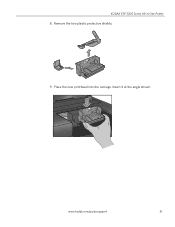Kodak ESP3250 Support Question
Find answers below for this question about Kodak ESP3250 - Es Printer.Need a Kodak ESP3250 manual? We have 2 online manuals for this item!
Question posted by lgra2meik on January 13th, 2014
How To Scan A Document On A Kodak Esp 3250 Manual
The person who posted this question about this Kodak product did not include a detailed explanation. Please use the "Request More Information" button to the right if more details would help you to answer this question.
Current Answers
Answer #1: Posted by waelsaidani1 on January 13th, 2014 12:30 PM
Open the Kodak Home Center program and select the destination drive for the scanned document. Position the document on the front right corner of the scanner glass and press “Menu” on the ESP control panel. Press the down-arrow button on the ESP control panel until “Scan” highlights on the screen. Press “OK.” Press the down-arrow button until “Scan To” highlights. Select “USB Connected Computer and press “OK.” If scanning a picture, press the down-arrow button until “Scan What” highlights and select “Picture.” Otherwise, your default “Scan What” selection is “Document.” Press the down-arrow button until “Scan Destination” highlights. Press the left-arrow and right-arrow as needed until the program you want to open the scanned document with highlights. Press the “Start” button.” Follow your computer’s on-screen prompts to complete the scan.
Related Kodak ESP3250 Manual Pages
Similar Questions
How To Scan Document Into Word From Kodak 3250
(Posted by chesDon 10 years ago)
How To Scan Documents From A Kodak Esp 3250 To Your Computer
(Posted by pauozzma 10 years ago)
How To Remove Rear Access Cover Kodak Esp 3250 Manual
(Posted by mrbran 10 years ago)
Esp 3250 Will Not Scan Documents To Pdf
Have reloaded the driver after hard drive failure & now cannot scan document to pdf direct from ...
Have reloaded the driver after hard drive failure & now cannot scan document to pdf direct from ...
(Posted by Anonymous-83617 11 years ago)