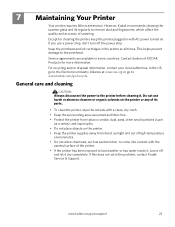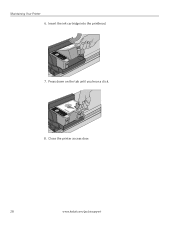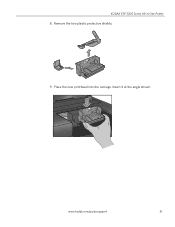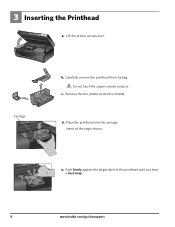Kodak ESP3250 Support Question
Find answers below for this question about Kodak ESP3250 - Es Printer.Need a Kodak ESP3250 manual? We have 2 online manuals for this item!
Question posted by pdtb517 on June 30th, 2012
How Do I Fix Error: Printhead Carriage Jam.
The person who posted this question about this Kodak product did not include a detailed explanation. Please use the "Request More Information" button to the right if more details would help you to answer this question.
Current Answers
Related Kodak ESP3250 Manual Pages
Similar Questions
Printhead Carriage Jam No Obstruction
can not get rid of error on my printer and cartrige will not move stuck to the right hand side
can not get rid of error on my printer and cartrige will not move stuck to the right hand side
(Posted by vonneedee 11 years ago)
Printhead Carriage Jam.
Get this error message. Open access door but there is no material obstruction evident. Removed ink c...
Get this error message. Open access door but there is no material obstruction evident. Removed ink c...
(Posted by lanhebert92 11 years ago)
Message Printhead Carriage Jam
Hi, I find no jam but carriage fixed & unable to access cartridges, what can I do pl. Printer un...
Hi, I find no jam but carriage fixed & unable to access cartridges, what can I do pl. Printer un...
(Posted by janetfranks 12 years ago)
Can't Clear Printhead Carriage Jam So The Printer Will Workcjnp.
My printer says printhead carriage jam yet I can find why. There is no paper jammed. There is nothin...
My printer says printhead carriage jam yet I can find why. There is no paper jammed. There is nothin...
(Posted by flsunshines51 12 years ago)