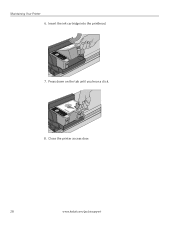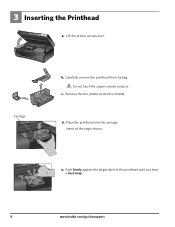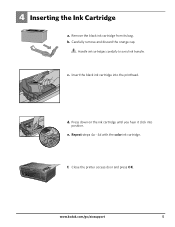Kodak ESP3250 Support Question
Find answers below for this question about Kodak ESP3250 - Es Printer.Need a Kodak ESP3250 manual? We have 2 online manuals for this item!
Question posted by Anonymous-38554 on September 20th, 2011
How To Replace Printer Access Door After Paper Jam
The person who posted this question about this Kodak product did not include a detailed explanation. Please use the "Request More Information" button to the right if more details would help you to answer this question.
Current Answers
Related Kodak ESP3250 Manual Pages
Similar Questions
How To Change The Settings Into Black And White In The Printer Kodak Esp 3250
(Posted by cat4gi 10 years ago)
After Replacing My Color Cartrage On My Kodak Printer, Model Esp 3250 I Receive
the error message 3508. I have tried to press the home button to reset the factory default, but it d...
the error message 3508. I have tried to press the home button to reset the factory default, but it d...
(Posted by Sunnydancingbear 10 years ago)
How To Replace Rear Access Door On Kodak Esp Printer
(Posted by esake 10 years ago)
Printer Access Door Support Arm
the small, flat, spring loaded support arm that springs out and supports the printer access door in ...
the small, flat, spring loaded support arm that springs out and supports the printer access door in ...
(Posted by partsmanbmw 11 years ago)
How To Replace Printer Access Door After Paper Jam On My Kodak Esp 3250 Aio
How to replace access door after paper jam, on kodak esp 3250
How to replace access door after paper jam, on kodak esp 3250
(Posted by blanchejeanwilliams 11 years ago)