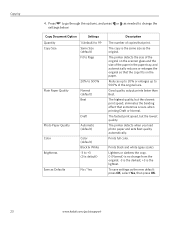Kodak ESP 5250 Support Question
Find answers below for this question about Kodak ESP 5250 - All-in-one Printer.Need a Kodak ESP 5250 manual? We have 4 online manuals for this item!
Question posted by sharpws on July 26th, 2011
Replaced Black Ink Cart. Display Still Says To Replace, Will Not Copy .
The person who posted this question about this Kodak product did not include a detailed explanation. Please use the "Request More Information" button to the right if more details would help you to answer this question.
Current Answers
Related Kodak ESP 5250 Manual Pages
Similar Questions
How Can I Print In Black Ink Only On A Kodak Esp5200 Printer
(Posted by yastinha 9 years ago)
My Printer Is Printing Colour Ink But Not Black Ink From The Computer.
Black ink is showing full
Black ink is showing full
(Posted by gfcorfield 10 years ago)
Installed New Ink Cartridge, Printer Still Says Install Black Ink
THe ink I installed is full and the Kodak brand yet my printer keeps telling me to install new black...
THe ink I installed is full and the Kodak brand yet my printer keeps telling me to install new black...
(Posted by heathjen28 11 years ago)
Black Ink Cartridge
What would cause the black ink not to work? The color cartridge is working fine. They are both brand...
What would cause the black ink not to work? The color cartridge is working fine. They are both brand...
(Posted by dflagg46 12 years ago)
Black Ink Won't Print Or Has 'dry' Patch Streak
Replaced the black ink but when I print or copy the black ink either will not print or it streaks. I...
Replaced the black ink but when I print or copy the black ink either will not print or it streaks. I...
(Posted by melissa13521 12 years ago)