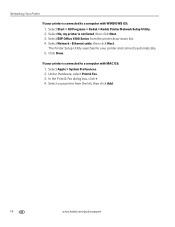Kodak ESP Office 6150 Support Question
Find answers below for this question about Kodak ESP Office 6150 - All-in-one Printer.Need a Kodak ESP Office 6150 manual? We have 5 online manuals for this item!
Question posted by JCKlerph on June 17th, 2014
How To Cancel Out Code 3508 Kodak Printer
The person who posted this question about this Kodak product did not include a detailed explanation. Please use the "Request More Information" button to the right if more details would help you to answer this question.
Current Answers
Related Kodak ESP Office 6150 Manual Pages
Similar Questions
How Do You Bypass Error Code 3508 On Kodak Printer To Print Black Only
(Posted by jorike 10 years ago)
I Cant Get The Error Code 3508 To Go Away On My Kodak Printer
(Posted by jpfrlazy 10 years ago)
How To Get Past Code 3508 On An Office Hero 6.1 Printer
(Posted by memura 10 years ago)
Printer Series 6100 Error Code 3508 Out Of Color Ink But Will Not Print Out Blac
(Posted by ydroyal328 12 years ago)
Why Does My Printer Register Error Code 3508 After New Color Cartridge Installed
(Posted by rdj454 12 years ago)