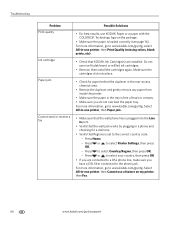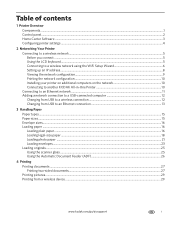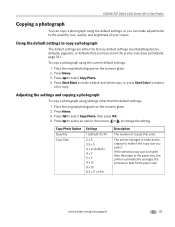Kodak ESP Office 6150 Support Question
Find answers below for this question about Kodak ESP Office 6150 - All-in-one Printer.Need a Kodak ESP Office 6150 manual? We have 5 online manuals for this item!
Question posted by JODainj on May 28th, 2014
How Do I Clear Paper Jam Door Kodak Espo Office 6150
The person who posted this question about this Kodak product did not include a detailed explanation. Please use the "Request More Information" button to the right if more details would help you to answer this question.
Current Answers
Related Kodak ESP Office 6150 Manual Pages
Similar Questions
How To Clear Paper Jam In Kodak Hero 5.1
there appears to be no paper jam but can' get rid of error code 3527
there appears to be no paper jam but can' get rid of error code 3527
(Posted by smalltowndaveuk 9 years ago)
How To Clear Paper Jam Kodak 6150
(Posted by 1960dExpl 10 years ago)
How Do I Get In To Clear Paper Jam On Kodak Esp Office
(Posted by Twnssud 10 years ago)
Kodak Esp 5200 Printer How To Open Rear Access Door To Clear Paper Jam
(Posted by Vonsttris 10 years ago)