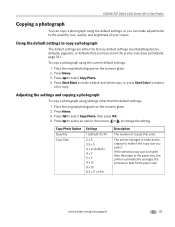Kodak ESP Office 6150 Support Question
Find answers below for this question about Kodak ESP Office 6150 - All-in-one Printer.Need a Kodak ESP Office 6150 manual? We have 5 online manuals for this item!
Question posted by Domina on July 29th, 2013
How To Make Your Kodak Esp Office 6150 Print Darker
The person who posted this question about this Kodak product did not include a detailed explanation. Please use the "Request More Information" button to the right if more details would help you to answer this question.
Current Answers
Related Kodak ESP Office 6150 Manual Pages
Similar Questions
Esp Office 6150 Print Won't Center
(Posted by mtcdra 10 years ago)
Why Is My Kodak Esp Office 6150 Printing Way Off Center
(Posted by woShofB 10 years ago)
Does Kodak Printer Esp Office 6150 Print Black Without Color?
(Posted by matconna 10 years ago)
Why Does Kodak Printer Esp Office 6150 Prints Pale Lines On Color Copies
(Posted by malltamm 10 years ago)
Why Is My Kodak Esp Office 6150 Printing In Yellow?
(Posted by armmat1 10 years ago)