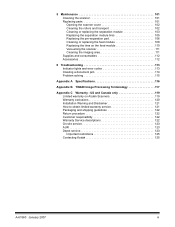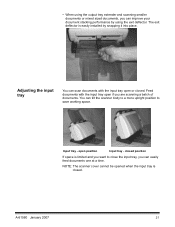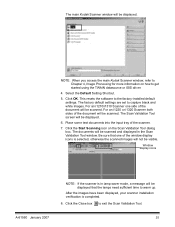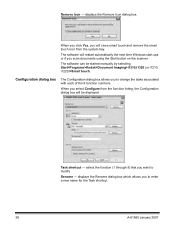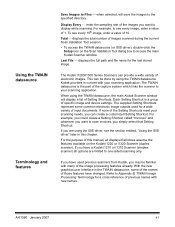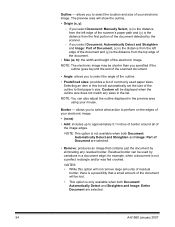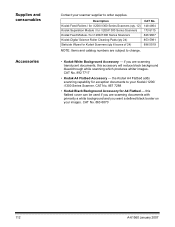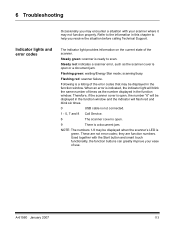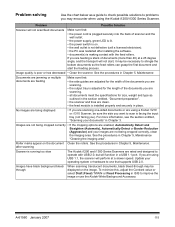Kodak I1320 Support Question
Find answers below for this question about Kodak I1320 - Document Scanner.Need a Kodak I1320 manual? We have 1 online manual for this item!
Question posted by mariacharles on June 30th, 2022
The Scanner Light Is Solid Red And Screen Says '0' It Is Unable To Scan.
The person who posted this question about this Kodak product did not include a detailed explanation. Please use the "Request More Information" button to the right if more details would help you to answer this question.
Current Answers
Answer #1: Posted by SonuKumar on July 11th, 2022 8:27 AM
Please respond to my effort to provide you with the best possible solution by using the "Acceptable Solution" and/or the "Helpful" buttons when the answer has proven to be helpful.
Regards,
Sonu
Your search handyman for all e-support needs!!
Related Kodak I1320 Manual Pages
Similar Questions
Hi The Scanner Power On But When I Click To Scan Nothing Happen .
(Posted by khanchi 10 months ago)
Kodak I1440 Scanner Shows Solid Red Fault Light
the red fault light has lit a few seconds after switching the scanner on. I have ensured the scanner...
the red fault light has lit a few seconds after switching the scanner on. I have ensured the scanner...
(Posted by erdac 7 years ago)
S1220 Compatible With Windows 10
I have an S1220 photo scanner. How can I scan documents to .PDF file after upgrading to Windows 10.
I have an S1220 photo scanner. How can I scan documents to .PDF file after upgrading to Windows 10.
(Posted by smescher 8 years ago)
Kodak I1320 Scanner
When I open the kodak software, a window pops und it says "cannot select the Twain Source. Please su...
When I open the kodak software, a window pops und it says "cannot select the Twain Source. Please su...
(Posted by tnttbilling 11 years ago)
Power Cord For I1320 Plus Flatbed Scanner
Where in Mumbai can I get the power cord for i1320 plus flatbed scanner
Where in Mumbai can I get the power cord for i1320 plus flatbed scanner
(Posted by vivekshah 11 years ago)